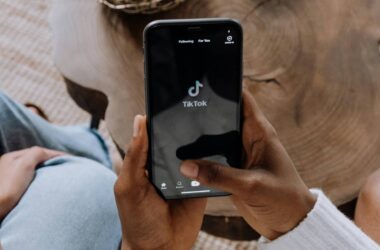For years, iPad models have been as fast as their MacBook counterparts, but the OS has felt restrained. Does iPadOS 26 fix that?
It was 2010 when Steve Jobs launched the iPad, and a year later when he uttered the idea of a “post PC device”, a concept that would see a mobile device replace the PC because it was designed in a different way, but could do more than what a PC could do.
Ever since then, the iPad has grown in power and capability, and has seen numerous versions in the years that followed. Apple’s iOS on the iPad eventually became iPadOS, a similar version with tablet-specific features designed to make work a little different.
You could turn the iPad into a second screen for your Mac with Sidecar. You can properly split the screen with multiple apps in Split View and Slide Over, or even use Stage Manager to show apps running side-by-side. Mouse support was added, and even found on Apple’s official keyboard cases. You can run picture-in-picture and watch videos while you work.
The iPad managed to get better, but it never hit its full “post-PC” vibe Jobs talked about. If anything, it tried to become the PC, but always still felt like a middle ground device, even as the phone (and the iPhone) became more versatile.
These days, the phone is your browser, music player, camera and wallet and so much more. So many rely on it for everything that they may have a phone and a computer, and just lean on the phone for everything.
If anything, the phone has absorbed the post-PC vibe, because it’s our one and everything.
Even our own reviews have argued the iPad needs to do more, and that Apple’s apps need to be better on the iPad, functioning more like their desktop counterparts. It’s bizarre that even Apple’s own programming system Xcode isn’t on the iPad, even if you can code in Swift Playgrounds, which isn’t the same but works like it.
But in iPadOS 26, things are changing. Apple is finding a middle ground where your iPad can function more like a Mac… if you want it to.
Does it work?
A beta warning
It’s worth knowing that everything we’re reviewing from comes from about a good solid month or so in using the iPadOS 26 developer beta, which is distinct to the public betas launched this week.
If you want to live dangerously, you can definitely do that and grab public betas of iPadOS 26 for your iPad, or even iOS 26 for your iPhone and macOS 26 for your Mac.
Public betas aren’t living quite as dangerously as they are in the developer betas, where more changes occur and you typically see more bugs. By comparison, public betas are fairly stable, offering a nice preview with the occasional bug of what’s to come at full release, likely in September.
You’re working about a month ahead of everyone else.
In developer beta, we’re seeing the experience much earlier, so not every idea is working immediately.
At this stage, however, many of the ideas have firmed up, and iPadOS 26 is definitely shaping up to be… interesting.
Hands-on thoughts about the iPadOS 26 beta
In fact, “interesting” may well be the most versatile word we have to say about iPadOS 26 at this time. It’s not entirely successful, but it definitely provides that post-PC vibe by blending some of the more useful aspects of using a Mac (or a PC) with the versatility of an iPad’s portability.
Simply put, you get control, something that always felt a little restrained on the iPad.
The successes of improvements in multitasking
The biggest aspect of that control is support for windows, turning your apps into little windows that can run on top of each other or side-by-side, but without fixed limits on the numbers.
Making this work is a combination of controls you’ll have seen on a Mac. Full size apps that take up the screen get a little curved line at the bottom resembling an echo of the corner of the curved screen.
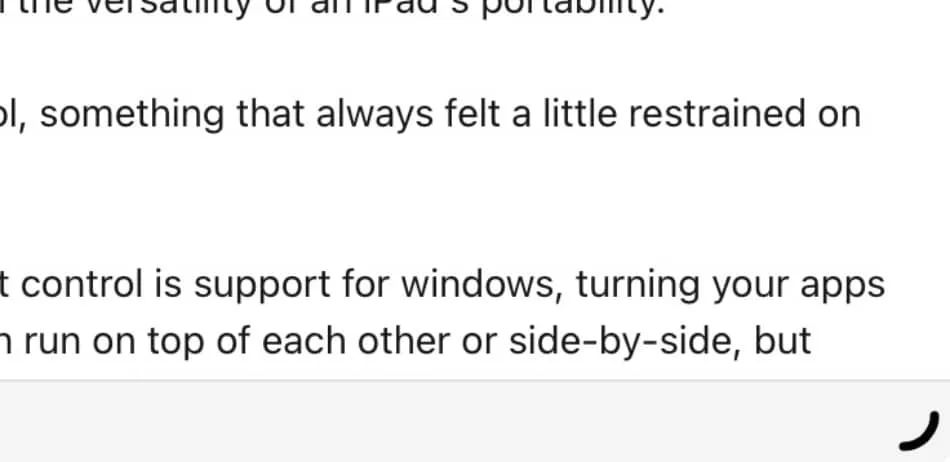
Pull on that with your finger and the app starts to resize, giving you the ability to move it around. Once you’ve done that, you’ll get the classic window controls Mac and Windows have seen over the year: close, minimise, maximise.
It’s like a computer! Suddenly, you have control over what your iPad has on its desktop. Not just one app, but theoretically as many as it can hold.
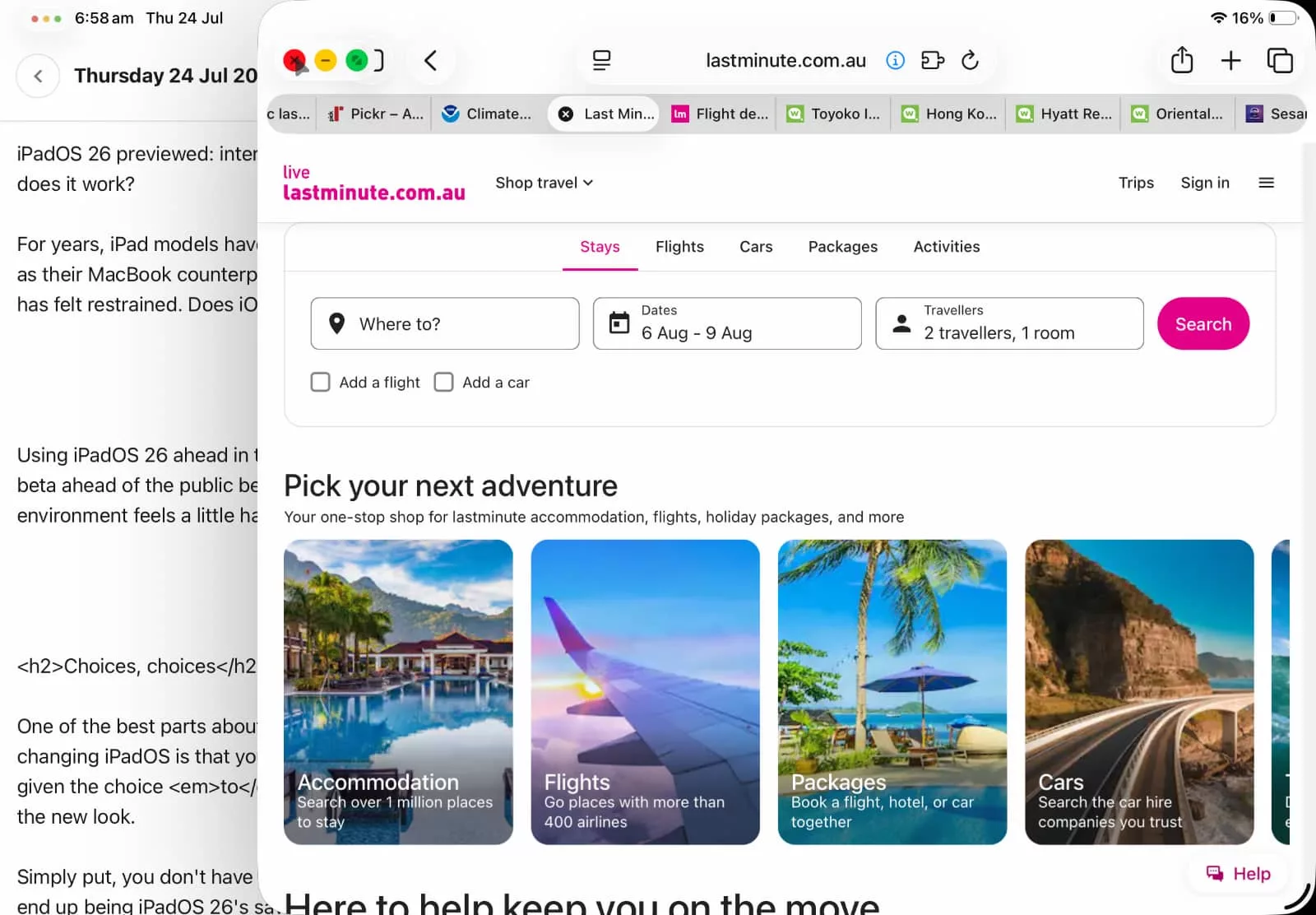
On the 11 inch M3 iPad Air, we would typically run a max of three apps, but the fact that we could now more specifically control the screens and their position was intriguing. It made multitasking the way we liked it more useful.
Our iPad was now doing what our Mac could do, even though it’s not a PC. It’s getting closer to properly post-PC.
Another feature gets the iPad there, too: background processing.
One of the best things Apple could do for its iPad line was bring its audio and video editing apps to the iPad. Final Cut Pro is an excellent addition, as is Logic Pro, even if they come with subscription pricing while their desktop counterparts are buy-once apps.
However, both have been limited by their operating system. The lack of proper window support meant if you were recording a song and needed your notepad on screen for lyrics, you may not have had the best experience. It’s the same if needed to look at pictures or videos while editing a clip in Final Cut Pro. Windows fix that.
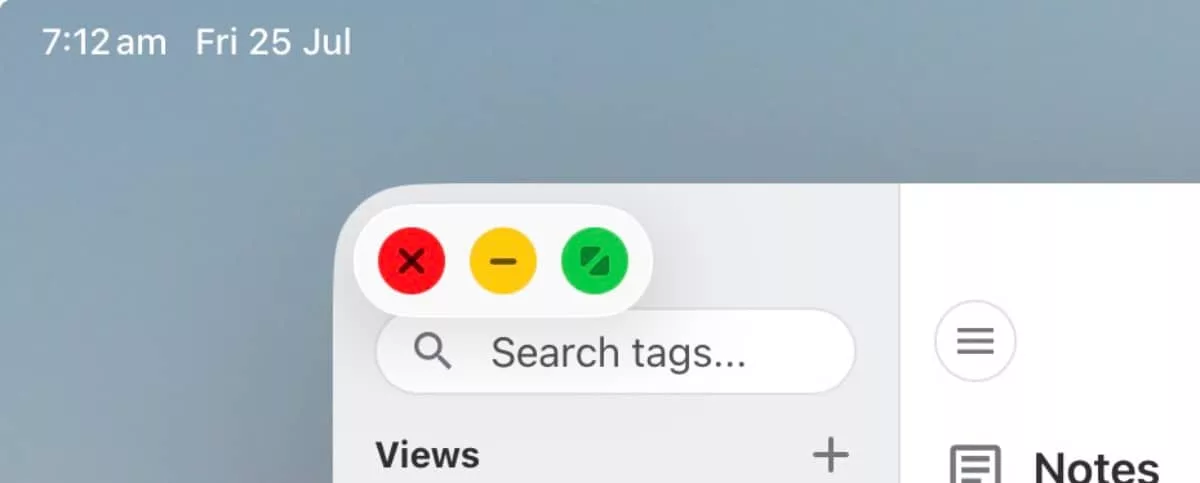
But previously, you had to stay in the app as you waited for each of these apps to finish rendering, and that could sometimes be a problem.
On the desktop, you could flick back to whatever else you wanted, because your computer supported true multitasking. Older iPad versions, less so.
In iPadOS 26, Apple has added background processing, meaning it’s a proper sense of multitasking, and your iPad basically graduates to using the full power of its processor. There’s Apple Silicon at the heart, so why not use the full thing?
Multitasking is a win for iPadOS 26. It’s not perfect yet, but it’s the right step the iPad needed to evolve.
The look is a little less successful
On the other hand, Apple’s shift to a look between transparency and translucency is a little less successful.
The official name is “Liquid Glass”, and while Apple has tightened it since the announcement, it feels like a half-measure unsure of itself.
The idea is to make apps and shortcuts a little clearer, almost as if you’re absorbed into their world. The reality is more just translucent icons, which doesn’t work as well as Apple may believe.
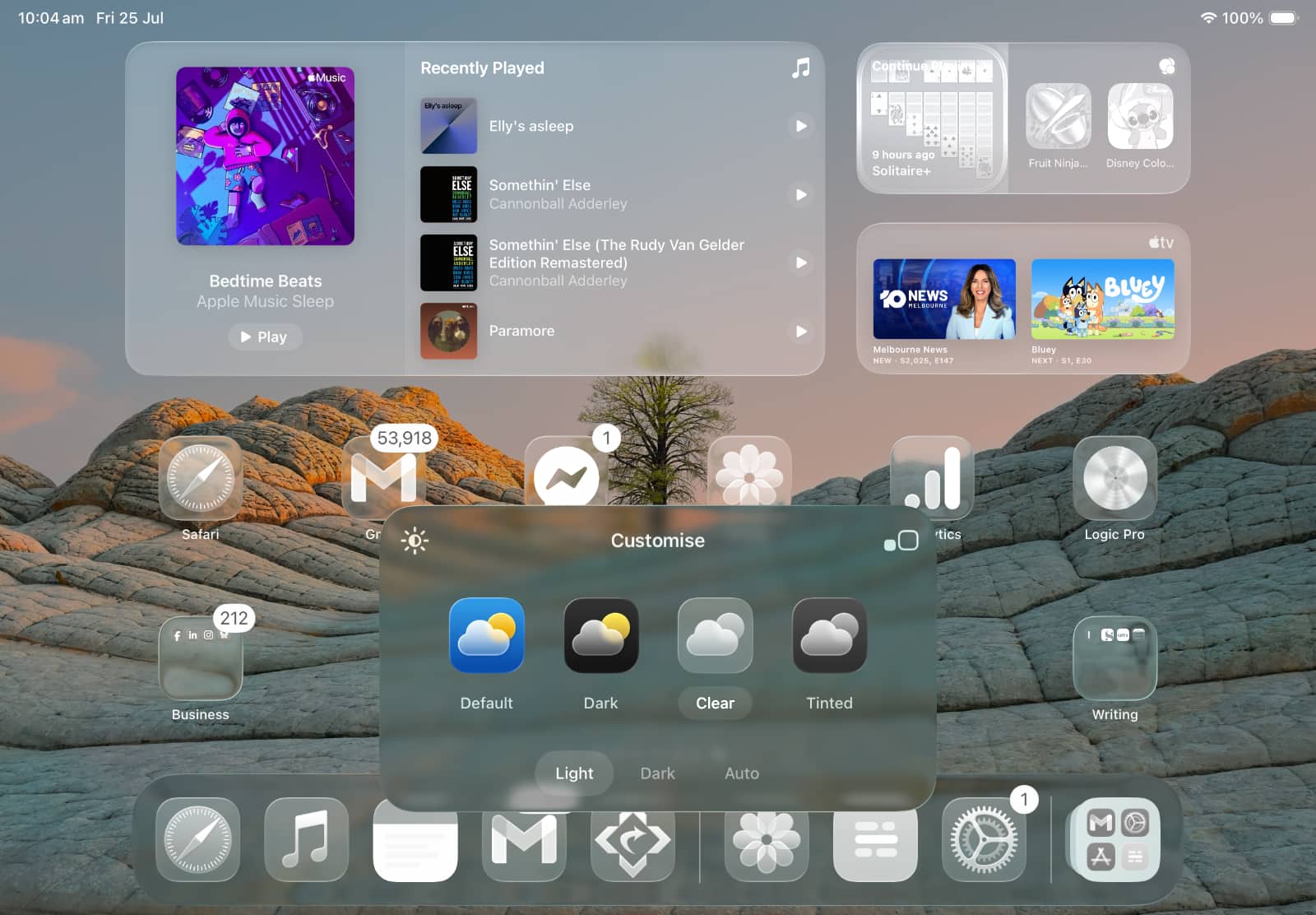
What started as more obvious and in your face translucency across the operating system seems to have been tightened to mostly shortcut folders and a blurred transparent dock. By the time the public tries Liquid Glass, feels more restrained than Apple initially intended, but that’s a good thing.
However, like the iPad’s choice of windows, it’s your choice whether you use this or not. Apple’s foray into total customisation may feel like something from the Android camp, but giving you the choice to change your iPad, to change your iPhone, that’s the sort of control that matters.
It’s great Android did it from the beginning, but it’s also great that Apple has joined the party, and you can choose how much Liquid Glass you want in your life. As a side note, iPadOS will attempt to capitalise liquid glass for your every time. We had to intervene that last time.
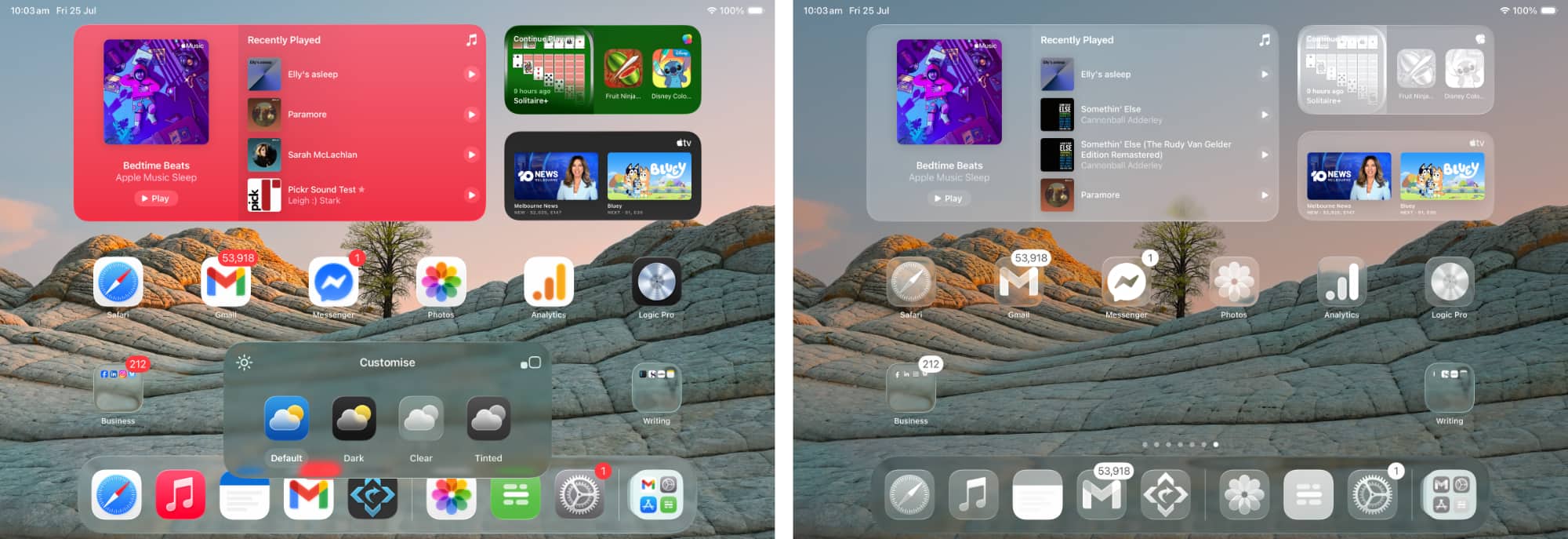
You also get app menus, something that doesn’t quite achieve its full capability on iPadOS. What we mean by that is the File, Edit, View, Help toolbar at the top of every window, provided you know where to look. That’s more or less exactly like the desktop counterpart, but using it seems less useful.
It’s nice to know those feature are there, but not every app seems to know what to do with them, unlike their desktop editions. This is one that will change as more developers evolve their apps to work with iPadOS 26, which is largely the point of the developer betas in the first place.
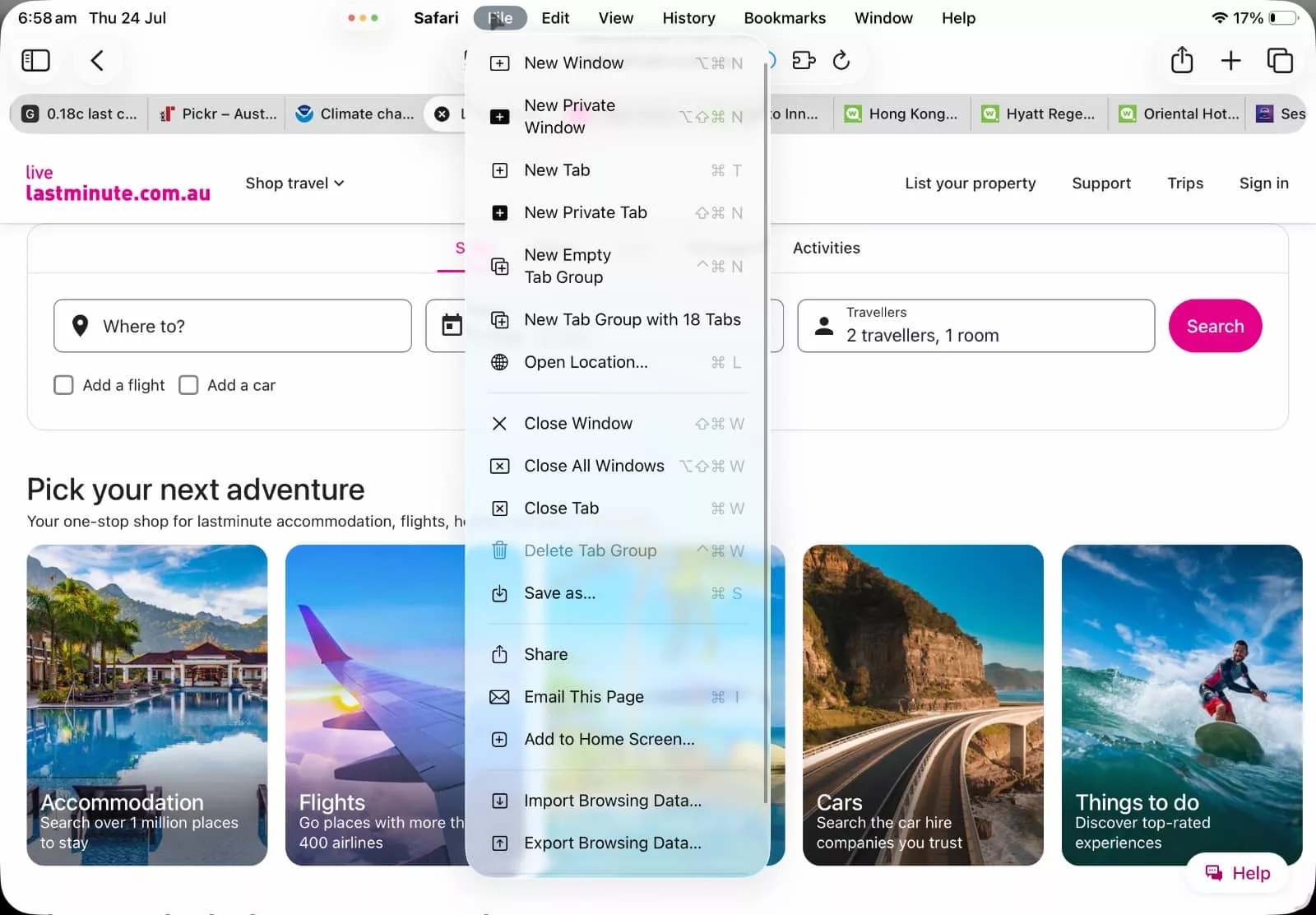
Choices, choices
One of the best parts about this idea of changing iPadOS is that you’re actually given the choice to change to the new look.
Simply put, you don’t have to. You can choose to keep iPadOS 26 more like the way iPads have worked for you, or you can step up and give it the post-PC vibe.
In a way, that’s what real control looks like.
Throughout the developer beta, we’ve gone from feelings of “this doesn’t work” to “this feels a bit better” to “hey, our iPad is now more functional”. It’s still not perfect, and there are clear bugs, such as how night mode never really renders browser tabs properly and clearly needs to be fixed ASAP.

But it’s a beta. You expect bugs in a beta. It’s not a finished product.
As a preview, though, iPadOS 26 is closer to reaching its full “post-PC” expectation that Steve Jobs initially talked about. Over a decade later, it’s finally happening. Now we just need more apps to work with it, and the transformation may be close to complete.