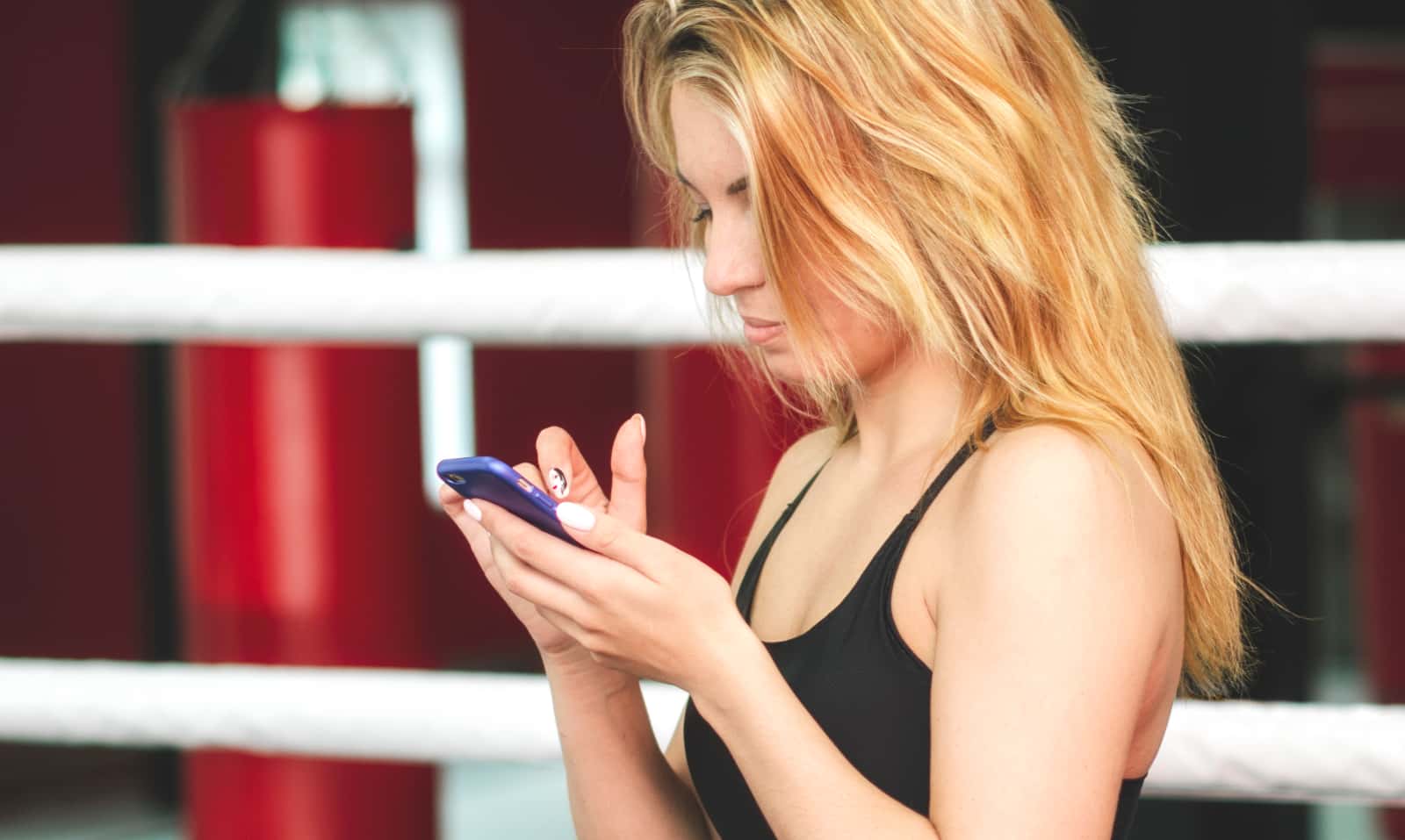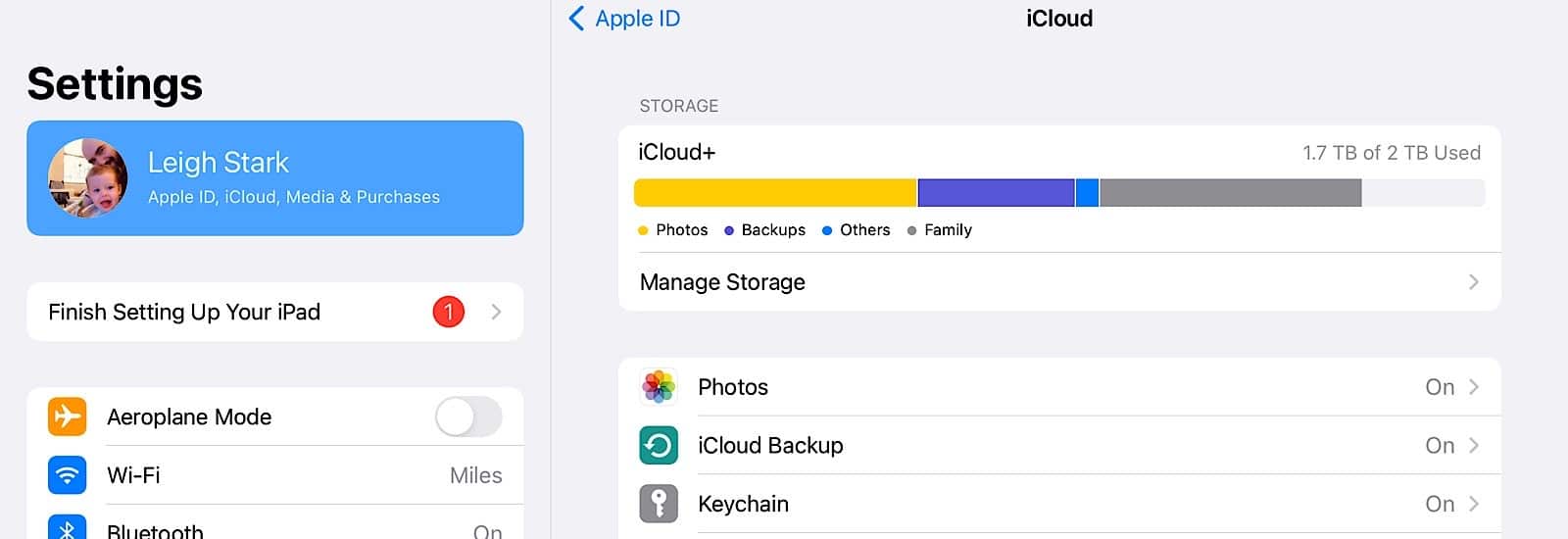If you’re anything like us, your phone is a big part of your life, and on World Backup Day, making sure it’s backed up is properly important.
Anything can happen to your phone, from dropping it hard on the ground to leaving it in a taxi, or something else. Even if neither of those happen, your phone could just stop working. Hey, it happens.
When one of these does happen, the immediate concern is what happens to the data. For instance, if you lose your phone, what happens to what’s found on the phone? The photos, the emails, the contacts and messages and downloads and so on: where does the data go?
Unfortunately, the answer is often “gone”, and unless your luck is high and you can get your device back, your data will likely be gone with the device itself.
But it doesn’t have to be that way, and with World Backup Day this week, it’s worth making sure your data is backed up, whether you do it online with a cloud service or offline with a piece of hardware, whichever makes you more comfortable.
Use online backups natives to iOS and Android
The most obvious way to keep your phone backed up is to look into the online backups from the maker of the operating system of your phone.
If you use an iPhone, that’s with Apple’s iCloud, while Android users will rely on Google One storage, each offering a free amount of storage in the beginning, but charging extra.
Owners of an iPhone or iPad with an Apple account for apps automatically have an iCloud account supporting 5GB of storage for contacts, messages, and even photos. While that’s not a whole lot of storage, you can purchase more with iCloud plans, with monthly pricing at 50GB for $1.49, 200GB for $4.49, or 2TB for $14.99. Alternatively, Apple users may want to consider Apple One, which bundles iCloud storage plans with other Apple services such as Apple News, Apple Arcade, and Apple Music for monthly fees.
Google users get things a little differently, with Google One skipping on the music and games services, but focusing more on the storage entirely.
Every Android user will find 15GB available to them for free, but this doesn’t just cover photos and file backup, but also Google Mail, as well. If you run out of storage, your email won’t work, and you also won’t be able to store files in Google Drive, either.
Android users can upgrade to paid options, however, with 100GB running at $25 per year, 200GB at $44 per year, or 2TB from $125 each year, with larger amounts of storage depending on how much you want to pay.
With each of these — iCloud and Google One — you can share them with family members who also form a part of your family on each service, but be aware, each of these can eat into your backup storage.
Focus on backing up photos to a service
Alternatively, you might not want to focus on your entire phone, but primarily your photos.
Most of us take a lot of photos with our phone, and one could argue that the photos and videos we capture every day form the basis of everything that makes our phone special to us, so losing that could be catastrophic. So instead of taking the risk, look to photo back up services as a priority.
Google Photos is one many still use because it once offered free photo storage online, but that has since changed. These days, if you want to move beyond the 15GB free space Google offers, you’ll need to upgrade to one of the aforementioned Google One solutions, though it’s not the only game in town.
SmugMug is another option, Wirth a $75USD per year plan offering unlimited storage for photos, while more expensive options come with website control to display those photos to friends and family, or even something more professional.
Microsoft also offers storage on OneDrive, which like iCloud comes with 5GB for every user free, but can be upgraded to 1TB for $99 yearly or $129 for 6TB, with both of these including Office apps in the subscription.
There’s also Flickr, which charges around $9 USD per month unless you opt for yearly plans, giving you lots of storage just for photos, as well, while ImageShack offers unlimited storage for $4 USD per month, as well.
Consider an external drive
All of those services are online, though, making them cloud services, reliant on your internet access at home and its upload speed, as well as your mobile’s speeds if you don’t mind impacting your data allowance, as well.
However, if the cloud isn’t your favourite place to store anything, and the ongoing cost is a concern — because let’s face it, costs add up, especially year on year — you may want to consider a backup drive that plays nicely with your phone.
Most Android phones rely on a USB Type C connector, and it is quite versatile. With hard drives and flash drives these days offering USB Type C, or at least being able to convert from a standard rectangular USB Type A to the reversible USB Type C connector, all you really need to do is plug in a USB drive of one sort into your phone and start copying files from one place to the other.
Without too much work, Android owners can easily get their phones backed up. And if you grab a solid-state drive to do it with, it can happen even more quickly.
Owners of an iPhone have a device with a Lightning port at the bottom, and until Apple switches to the Type C connector, this changes things slightly. It means if you want an immediate backup, you may want to look at a Lightning equipped flash drive, offering a USB port on one end for your computer, and a Lightning port on the other end for your phone.
Another option is actually a wireless charger of sorts, with SanDisk offering the rather interesting iXpand Wireless Phone Charger and Sync, which is both a backup drive using an app to back up to a 64GB drive, plus a wireless charger for supported phones.
Back up your phone with your computer
Finally, there’s one other option for easy backups, and its to your computer. You do still have one of those, right?
If you still rely on a PC or Mac for the day-to-day, simply plug your phone in and move files across from time to time, creating backups of your device on the regular, even if it’s not necessarily daily.
Backing up with regularity
The idea with a computer backup is that you have something, which may be the same situation with any form of external storage, while cloud backups are a little more routine, typically happening regularly and in the background.
Undoubtedly the best option for routine backups comes from the first one — cloud backups from the maker of your phone’s operating systems — because those backups tend to happen daily, providing the most rigorous backup option around.