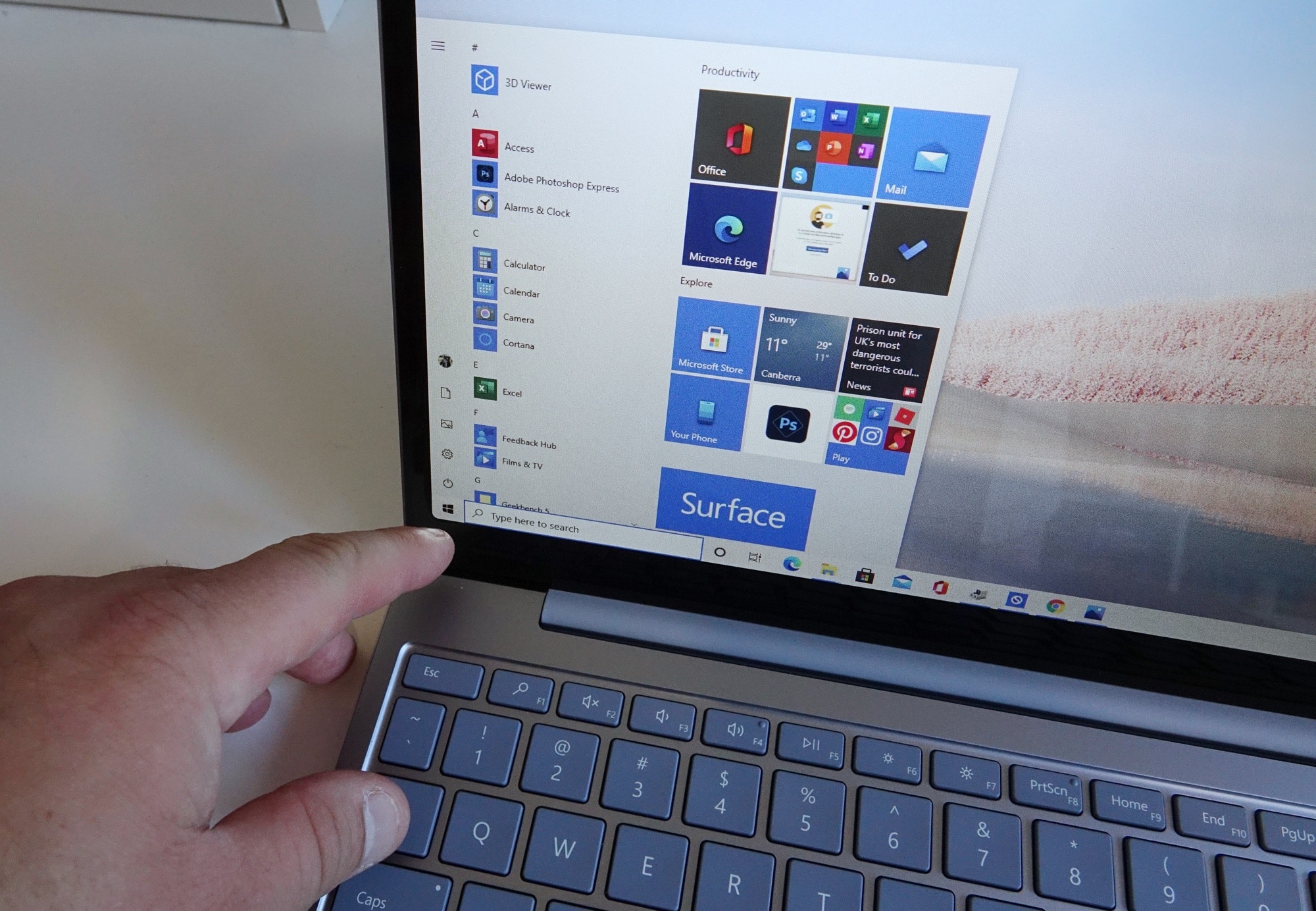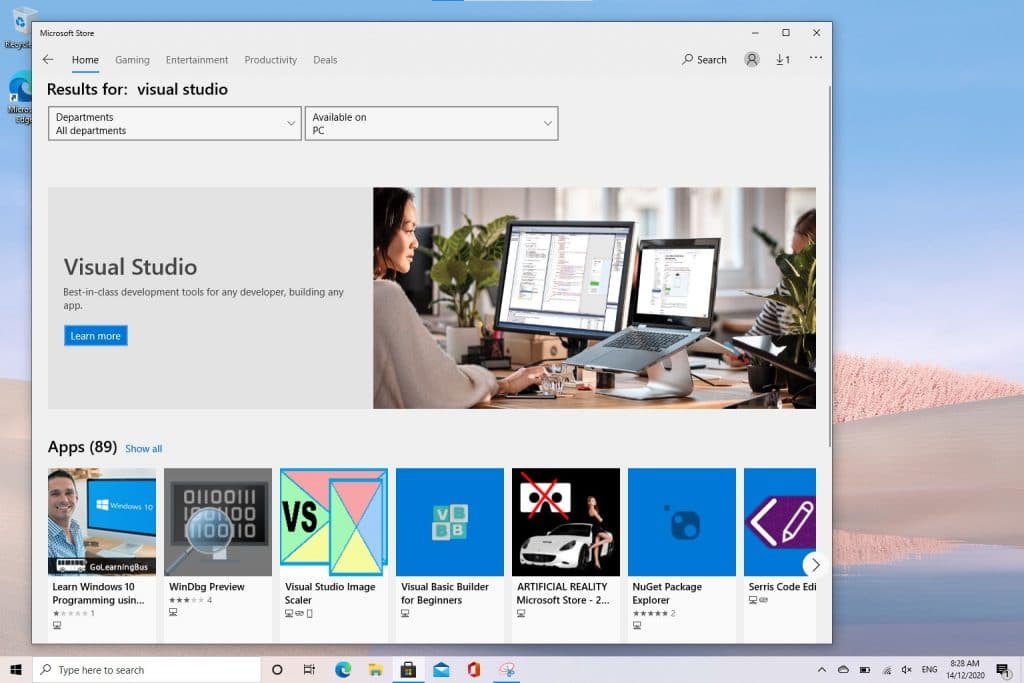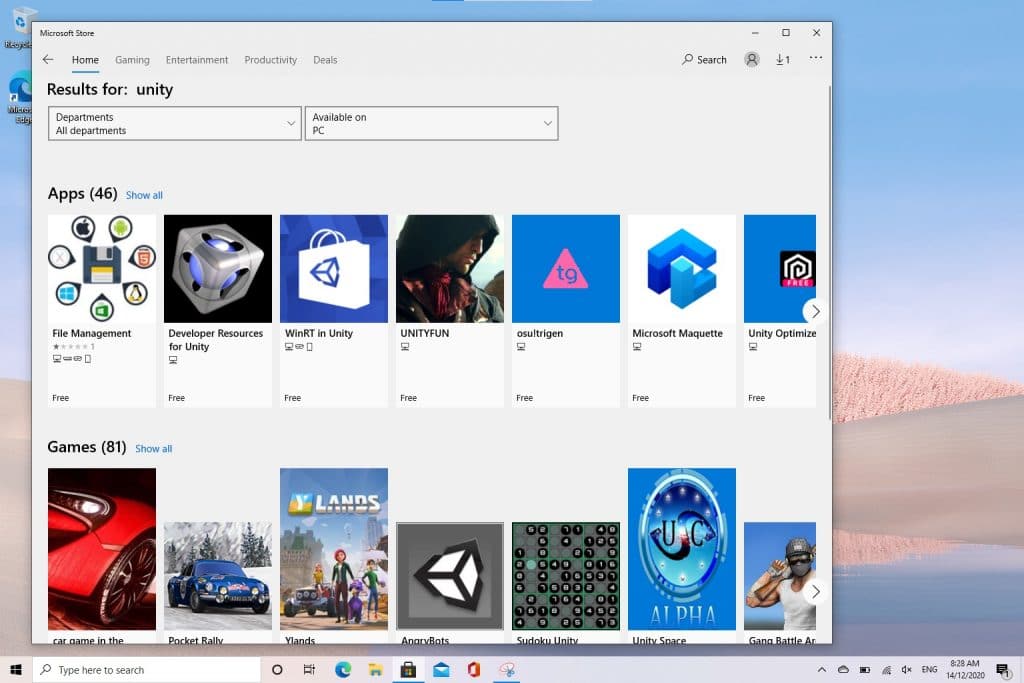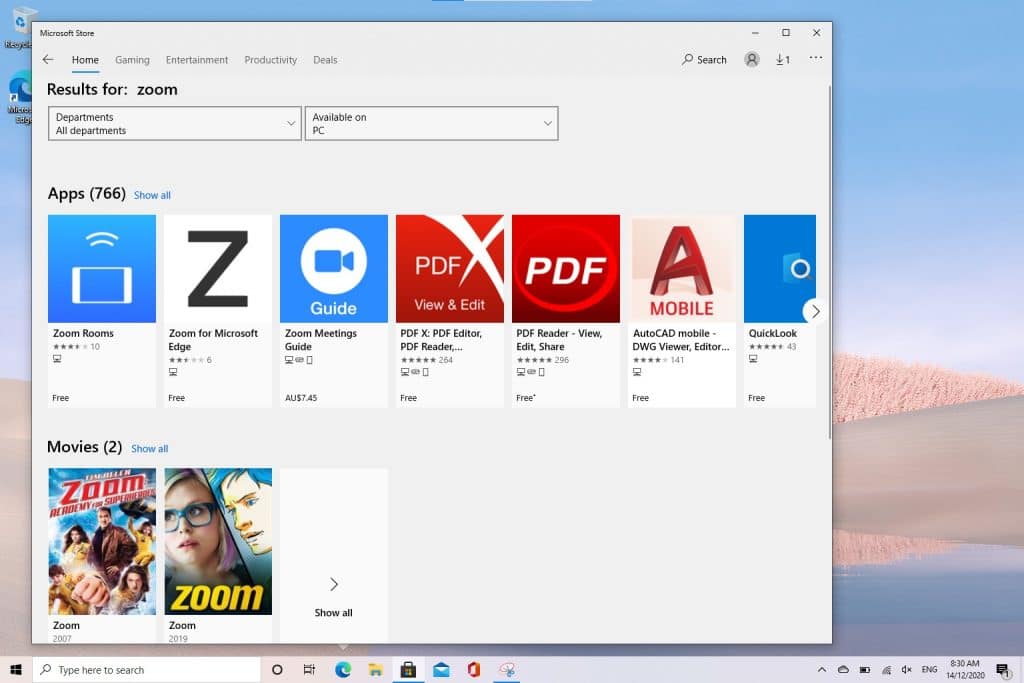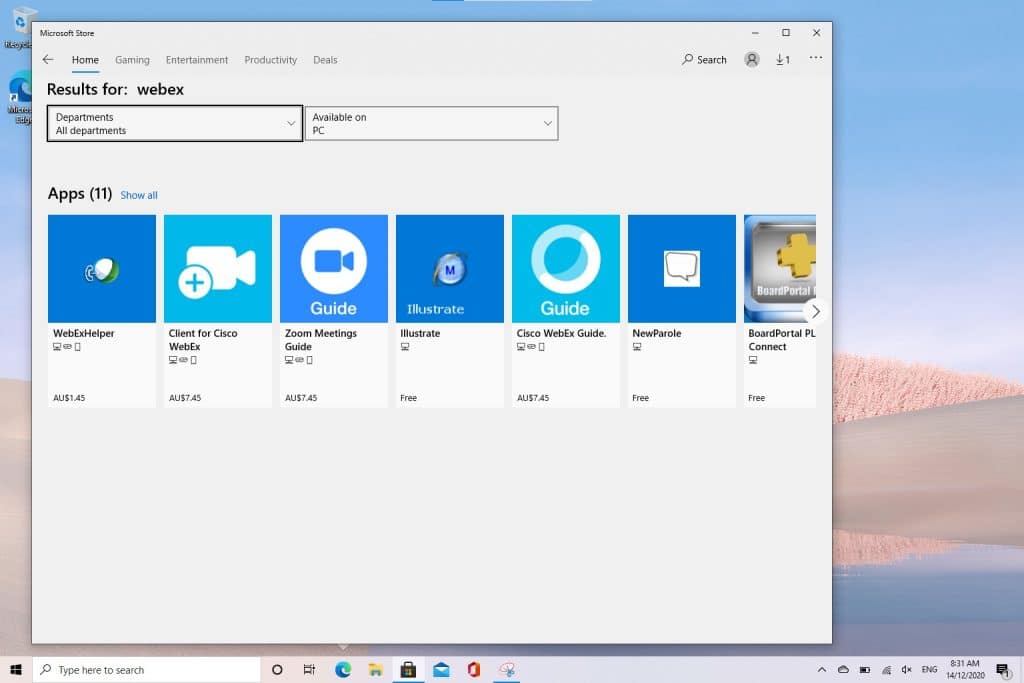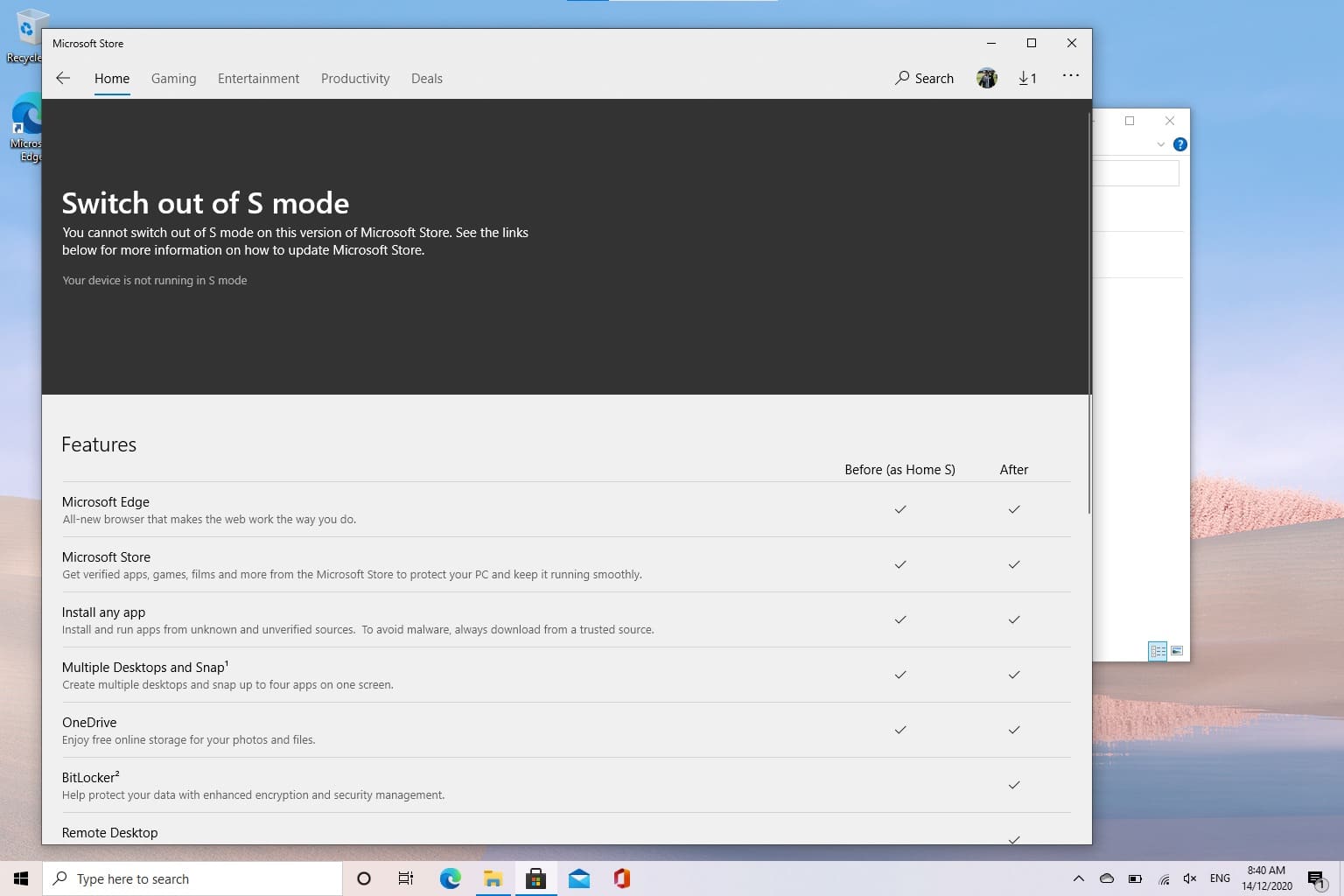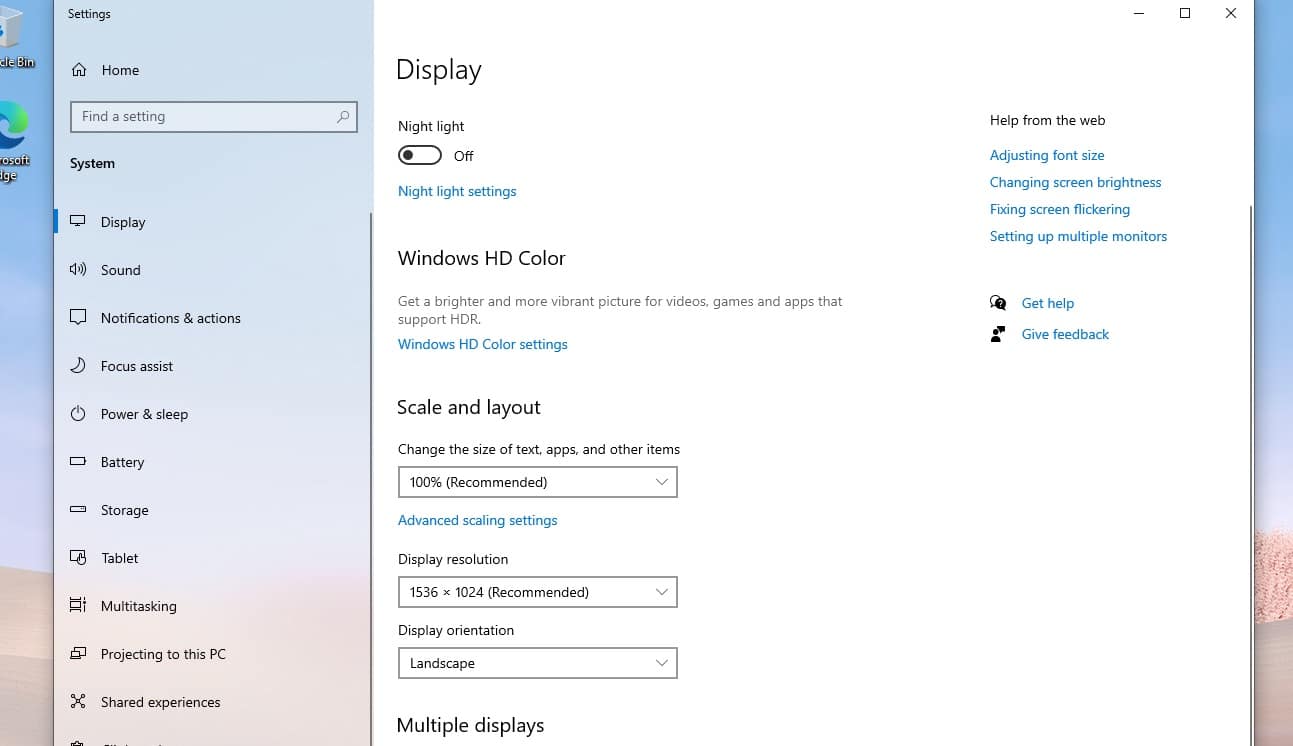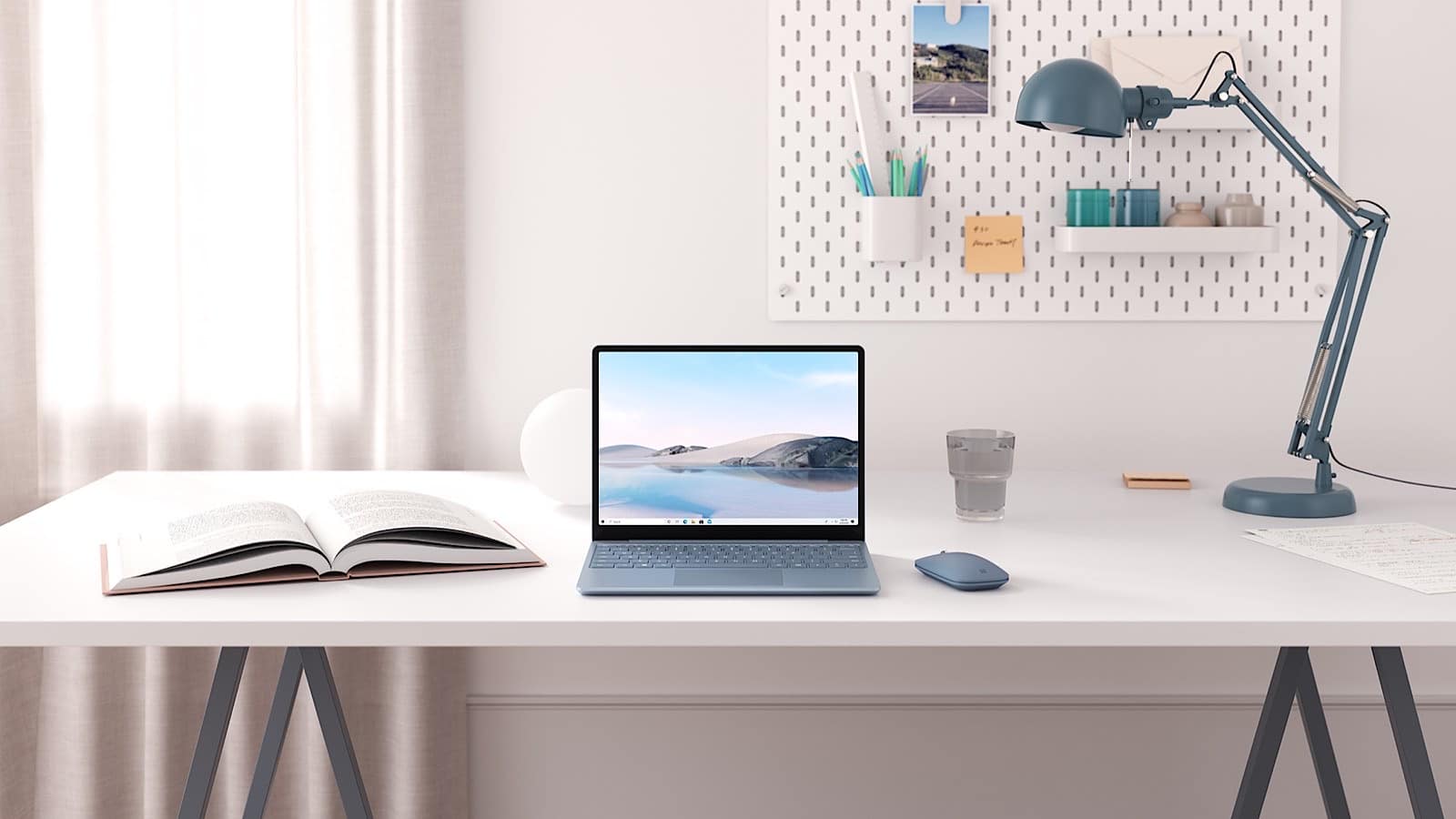Quick review
The good
The not-so-good
Microsoft’s Surface Laptop has been a comfy middle ground between the Surface Pro tablet and the workstation Surface Book, but the pint-sized “Go” edition might be a cost-cut too far.
There’s a new breed of small laptop for Microsoft, and it continues what the company tried in the Surface Go, a tiny take on the Surface Pro, which was actually a solid little device.
Back in the Surface Go, we loved what Microsoft was trying to do, and really yearned for a little more power and a newer screen with slimmer bezels, small issues for what was basically a small notebook without the keyboard that you could get for $839.
Now Microsoft is trying it again, but with a different design. Rather than replicate the tablet variety of the Surface, the idea is to make a smaller version of the Surface Laptop, another of Microsoft’s nice computers.
A little smaller and a little lower priced, is the Surface Laptop Go really a pint-sized piece of that PC, or is it just an attempt at cost cutting gone awry?
Design
Microsoft’s smaller take on the Surface Laptop 3 means the design will borrow from that template, and it sure does, with a sloped undercarriage connecting to the lid, all in a design that fits comfortable on your lap.
It’s not a combination of materials that’s exactly equal to the other Surface models, with an aluminium base and plastic up top, but it’s a nice enough design that’s comfortable enough, for sure.
Features
Inside that smaller Surface Laptop, there’s one specific breed of chip, and then a choice of hardware options depending on how much you want to spend.
Intel’s 10th-gen Core i5 (1035G1) appears on the Surface Laptop Go, along with either 4GB or 8GB RAM, and either 64GB, 128GB, or 256GB storage.
That comes in a computer with Bluetooth 5, 802.11a/b/g/n/ac/ax WiFi 6, as well as a 720p camera at the front, two microphones, and a keyboard with a fingerprint sensor found on the power key in the keyboard.
There are a total of four ports on the Surface Laptop Go, with one USB Type C, one USB Type A (the rectangular one), a 3.5mm headphone jack, and Microsoft’s proprietary Surface Connect port, though it can be charged through either the Surface Connect or the USB Type C port.
Display
With a screen size of 12.4 inches in the slightly unusual 3:2 aspect ratio, you’ll find the display is nice to look at, though can feel a little small. That’s not the screen size itself that’s the problem, though; rather, it’s the resolution, which offers a paltry 1536×1048, a low resolution with an equally low pixel clarity of 148 ppi.
Even though the 12 inch screen of the Surface Laptop Go offers touch control like other Surface computers, this screen doesn’t feel as high end as those. It actually feels cheap and pixelated, with its only saving grace being viewing angles which aren’t problematic and the fact that it’s still a touchscreen.
In-use
You can get used to the screen if you have to, though, and it’s much the same with the keyboard and mouse. Sure, it’s a comfy enough keyboard, but you can tell the travel needs a little bit of work, both on the keys and the mouse, which are equally shallow.
Junior fingers aren’t sure to notice or care, but don’t go in expecting the same firm keys you can expect out of the standard Surface Laptop, or even the excellent Surface Book series.
Basically, it’s good and easily workable, but not the best of the range.
However the acceptable keyboard isn’t really the “in-use” situation we need to talk about for the Surface Laptop Go. Rather, it’s Windows 10 S. It’s back, but fortunately, you can get rid of it.
What is Windows 10 S?
Like an old nut that just refuses to be cracked, Windows 10 S is Microsoft’s attempt at making a totally secure and virus-free version of Windows 10. It was an interesting idea when it first came out on the original Surface Laptop a few years ago, with Microsoft essentially only allowing apps to be installed from its Windows Marketplace Store, compared to everywhere else on the web.
For Microsoft, this idea meant the system was secure, because the apps had been approved, and you couldn’t actually bring in apps that might have been a virus or anything else nasty. Unfortunately, it also meant you couldn’t bring in any apps that weren’t on the Windows app store, and a few years on, that’s still pretty much the same.
What was a fairly sorry case of not even having some of Microsoft’s own apps back when Windows 10 S launched has largely stayed the same. While some things have improved, finding apps in the Windows Store for today’s working and school life can still prove difficult, because some things just don’t exist.
Things like Unity and Microsoft’s Visual Studio, both of which are useful if you happen to do any coding, with both of these missing in action. You can’t find Zoom or WebEx either, even though both are fairly crucial in a world working and educating from home. Neither Photoshop nor Illustrator exist in the Windows 10 S app store, either, and if you want to do a bit of gaming, neither does Steam. Oh, and there’s no Google Chrome web browser.
The lack of app support was always the problem with Windows 10 S, and a couple of years later, it hasn’t changed, leaving you with a flavour of Windows pre-installed on the Surface Laptop Go that is hardly appetising in the slightest.
Thankfully, you can replace Window 10 S with Windows 10
We’re not one to tell people what ice cream variety is nicer, but when it comes to operating systems, sometimes vanilla is better. In the case of Windows 10, that’s definitely the case.
Windows 10 S is an interesting idea, but because the Windows app store has never greatly improved, the result is an idea that feels best left out of your life.
And fortunately, Microsoft doesn’t have a problem with that, so you can switch out of the Windows 10 S mode and go into standard Windows 10, opening up support for every app for Windows, not just the ones on the Windows Marketplace store.
You may lose a little battery life with this, and it may mean opting for some internet security, something the 10 S mode largely doesn’t need, but it becomes more of a question of “do you want a computer that can run virtually no apps or one that runs every app you might regularly use?”
If you prefer an answer of yes to that last part, you can get out of S mode easily, which takes about a minute on the Surface Laptop Go. You can’t go back into S mode once it’s gone, save for a total hardware reset, but frankly, we’re not sure why you would. A few years in, it hasn’t managed to get better, and hasn’t really proven itself to be something useful for anyone, save Microsoft.
Performance
Once you’re out of S mode, you can start using your computer, which is a good thing, and can start to open up the hardware of the Surface Laptop Go to see what it can do.
Granted, there’s not a lot of raw power in the Surface Laptop Go, but the Core i5 is nice, and the performance is acceptable.
We did find a little bit of lag when running several apps and Chrome tabs (which we could installed once we were out of Windows 10 S), but overall the performance was acceptable. You won’t be using this for games, but if you’re doing that whole productivity thing, you should find the 8GB edition of the Surface Laptop Go to go along with your activities with no real problems.
Battery
The same might not be true of the battery life, however.
Using it in Windows 10 without the S mode, we knew the battery life might drop. After all, achieving that 13 hours is something Microsoft typically only guarantees if you stay in its S mode. Of course if you do that, you won’t really be able to install much, which is a problem in and of itself.
So we knew we’d see a bit of loss, though we couldn’t quite hit the 13 hours touted by Microsoft at all. It wasn’t ten, nor was it eight. In the end, we managed to hit around seven hours on the Surface Laptop Go, which isn’t amazing, but isn’t absolutely dreadful, but also isn’t amazing.
No question mark here: Microsoft could absolutely do better with the battery in this thing.
Value
Value, however, can feel a bit of a question mark, because it looks good — hey, there’s a $999 option! — but it doesn’t entirely stack up.
While the $1549 price of our Intel Core i5 with 256GB storage and 8GB RAM sounds competitive on paper, especially when viewed against the $1699 equivalent of the 13.5 inch Surface Laptop 3, the computer feels like an attempt at convincing of a saving, even if you’re not quite getting that.
Between the Surface Laptop Go and the Surface Laptop 3, you can find a similar chip, RAM, and storage. Where things change for the price are the keyboard which is backlit on the Surface Laptop 3, the login which trades the fingerprint security in for a faster facial login system, a soft wristpad for the keyboard made from Alcantara, and a screen that actually conforms with the idea of a decent resolution, set to 2496×1664, and is better than Full HD.
While there’s a good $150 difference between the two, when you compare the two, the Surface Laptop Go’s shortcomings make the Surface Laptop 3 feel like a better value, and we’re not entirely sure that was the point.
What needs work?
It only gets worse when you hone in on the Surface Laptop Go’s issues, which for us, start with the price, and how it doesn’t feel remarkably affordable.
Yes, you it’s true that you can pick up the entry level Surface Laptop Go for $999, but it also has 4GB RAM and 64GB storage, with no way of expanding either. In Windows, 4GB RAM is hardly enough to do anything, and that 64GB will likely leave you with 40GB once you switch it on, which also is too low for Windows to be useful.
In short, the $999 “entry-level” Surface Laptop Go feels like the sort of computer you’d expect for around the $400 mark, not the thousand dollar mark, beyond the touchscreen and Surface name. Even the model we reviewed was $1549, and was basically a Core i5 with 8GB RAM and 256GB storage, but still the same on everything else. Bizarrely, if you opt for the “platinum” black model compared to the “Ice Blue” that we had, you save $233 for the exact same thing (it costs $1316). We’re not used to seeing computer makers charge more for a different colour, especially $200 more, but here we are.
It’s not easy to argue for value in the Surface Laptop Go, especially when the competition is seriously strong about $50 up in the near perfect M1 MacBook Air.
The problem with the Surface Laptop Go is that it reads on paper like it’s going to be good value, but in practice feels anything but.
Value isn’t the only problem worth a concern.
For instance, there’s that screen resolution. We love the idea of a small screen laptop, and 12.4 inches is a nice balance between not quite 13 inches, but not quite the smaller 11 inch size. It’s a lovely compromise that harks back to the Surface Pro tablet.
But the resolution is not at all friendly, and isn’t even Full HD. Because of the taller 3:2 aspect ratio, Microsoft has provided a screen resolution of 1536×1024, which by today’s standards is abysmally low. There are apps that will struggle to show the controls in that, and browsing the web may not be remarkably pretty.
We’re surprised Microsoft didn’t opt for something with more pixels, especially given you can find a Full HD screen on an 8 inch computer, and suspect the screen was the first thing that fell away in the cost cutting needed to get the Surface Laptop down in price.
Another complaint goes to the keyboard, which is fine, but also lacks backlighting. Any semblance of light up keys is gone, outside of the power button, which lights up to tell you to stick your finger on its shared fingerprint sensor when the computer turns on.
Overall, the issues with the Surface Laptop Go make it feel like it’s a decent computer that has seen too many things cut or changed to match a price, and not even a great price at that.
Final thoughts (TLDR)
With an assortment of issues, it’s hard to recommend the Surface Laptop Go at its current price points, as it feels it needs to go on a diet just that little bit more, at least in the price tag department.
If anything, the value-driven approach of the Surface Laptop Go seems to push us more to its big sibling, the Surface Laptop 3, because when you check out those prices, the feature list and price seem to make a lot more sense overall.
If Microsoft were to cut a hundred or two off the Surface Laptop Go in Australia, it would surely be a more appetising take on an affordable Surface, but right now, it’s not quite there, and feels like the cost cutting hasn’t really paid off in a way Microsoft expects. This thing is built for a price, but that price could be a little lower still.