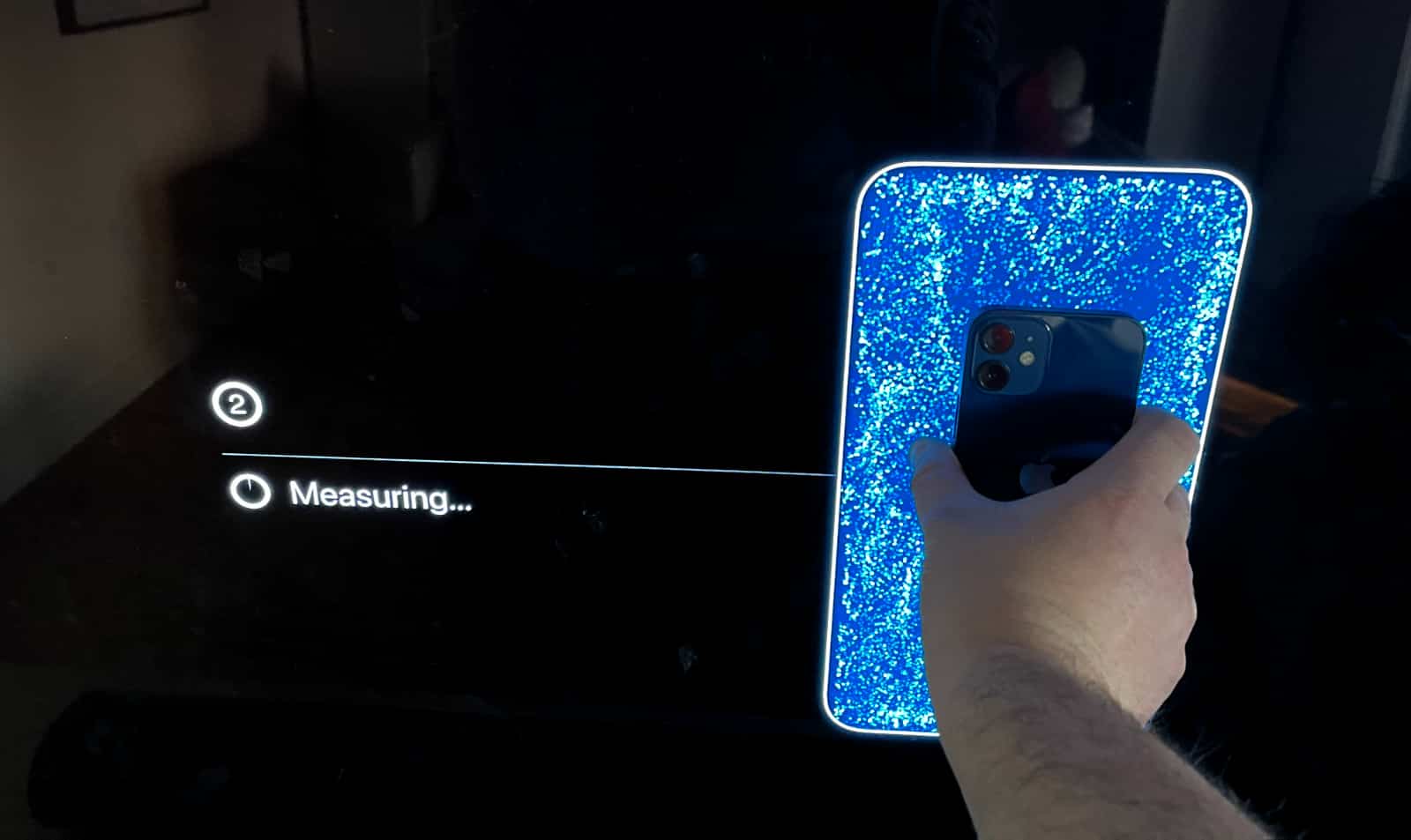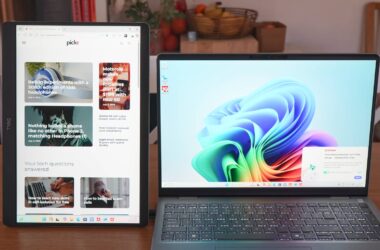You don’t need the latest Apple TV to calibrate your screen. You just need a recent model and a recent iPhone.
The recent announcement of the next Apple TV 4K model provided news of a feature Apple was rolling out, allowing you to customise the colour of your TV provided an Apple TV was plugged in.
To do it, you’d need a recent iPhone and an Apple TV, but any TV could be used, essentially allowing you to customise the colour of a screen and make it more in line with a colour profile that’s an industry standard, rather than the typically vibrant and over-saturated colour screen often have.
But while that feature sounds like it’s the sort of thing only the newest Apple TV will get, it’s something rolling out to both the new model and the older ones with the black remotes. Essentially, any Apple TV that comes with tvOS gets support for the colour profile tweaking technology, which relies on the front of an iPhone and an Apple TV to make a specialty profile and apply colour tweaks to it.
It means that if you have an Apple TV HD, or either the new Apple TV 4K (2nd gen) or the old Apple TV 4K (1st gen), you can tweak the colour using an iPhone.
So how do you do this?
How can you adjust the colour of your TV with an iPhone?
To make this work, you’ll need an Apple TV and an iPhone without the home button. That’s pretty much every new iPhone from the iPhone X and higher, except for the iPhone SE.
Essentially, it means if you have the iPhone X or higher, including the iPhone XR, iPhone XS Max, an iPhone 11 model such as iPhone 11 Pro Max, or an iPhone 12 model such as the iPhone 12 Mini or the iPhone 12 Pro Max — any iPhone from 2017 onwards that isn’t the iPhone SE — and then an Apple TV with tvOS 14.5 or higher. It could be the most recent Apple TV 4K, or it could even be the Apple TV from 2017, or even the Apple TV HD from just before it. However it needs to be an Apple TV that you can install apps on, as the older style of Apple TV just won’t work here.
Basically, if you have an Apple TV, just head to the settings and make sure you have the most recent version of tvOS. While you’re in settings, head to “Video and Audio”, and then “Colour Balance”, where you’ll be given some instructions on what to do.
To make this work, Apple will use the Face ID sensors on the front of your iPhone with colour blocks on your TV to let it grade the colour you should be seeing.
So the instructions are basically this: hold your iPhone so that the cameras face outwards and the screen faces your TV at a short distance, and let the iPhone pick up on your TV. Once it does, the iPhone and Apple TV will talk, and measure sets of colours, learning whether your TV is too hot, too cold, or just right.
In the end, you’ll be given a “balanced” option for colours, which seems to warm up the results, at least in our tests. For the LG B9 OLED we regularly use, the results were warmer with less saturation noticeable, something that improved the results easily.