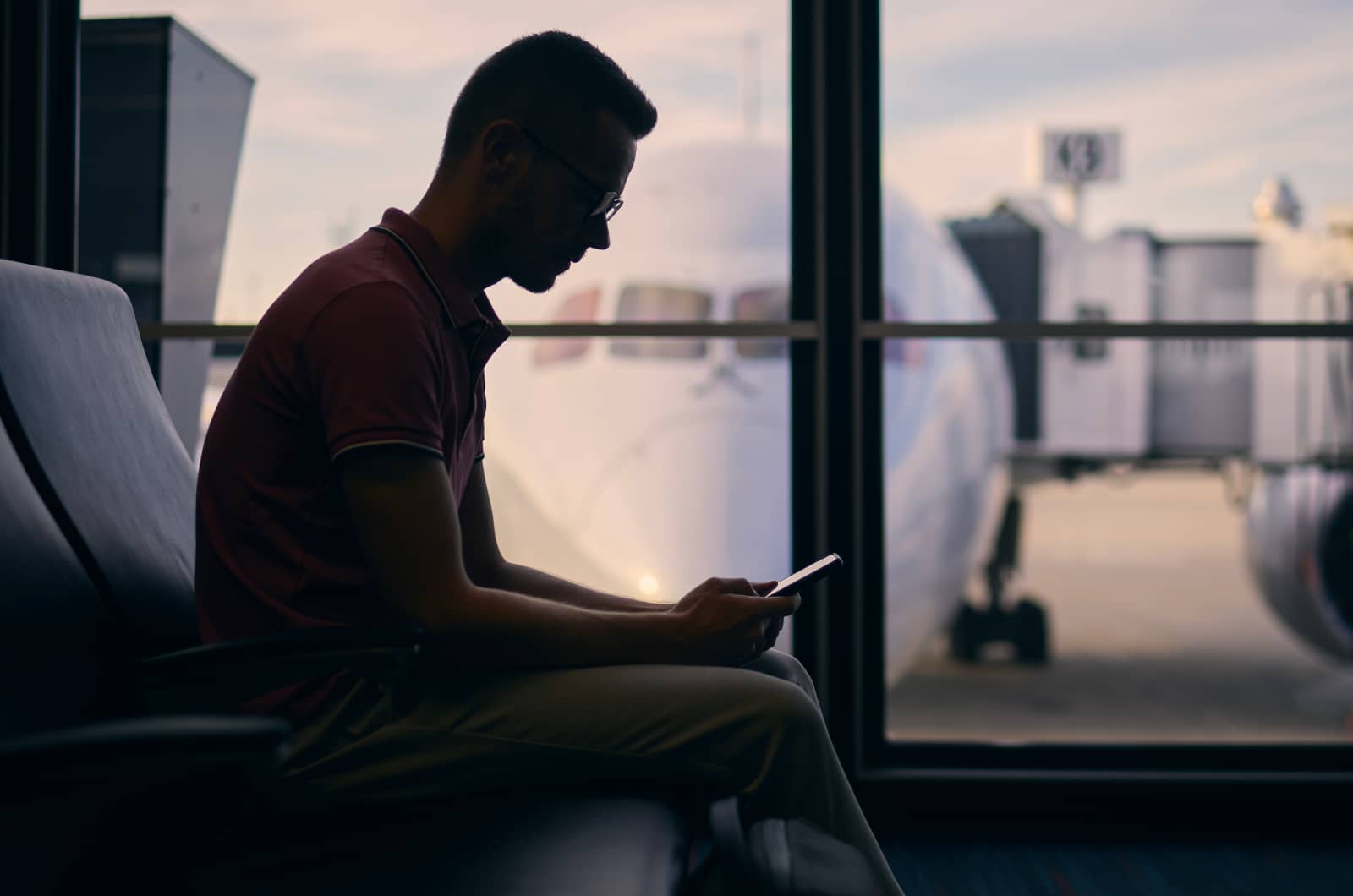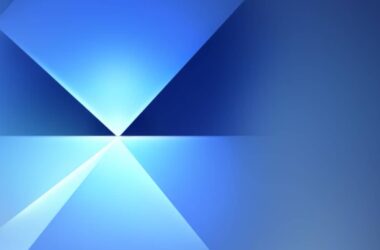It’s the last thing that makes sense in a world filled with things that regularly make sense: what exactly does it mean when the exclamation mark sits next to a WiFi symbol?
The world of technology is already filled with enough jargon and symbols to make life complicated and difficult, but one that occurs in phones, tablets, and computers that can keep you confused is often easy to identify but harder to diagnose.
It looks like a WiFi symbol with the multiple bars of wireless, and it has a “!” next to it, as the exclamation mark arrives to confuse the situation.
You already know what the WiFi symbol means, telling you how much connectivity you have to the WiFi router in your life and the very thing keeping you wirelessly tethered to the internet, so what does it mean when an exclamation mark has decided to hang out right by it?
Well, the “!” means something isn’t right, and your wireless network isn’t getting through to the internet.
Your phone knows what a connection to the internet looks like, and while it doesn’t have a specific look, it does know what it’s supposed to be talking to, so when it can’t make that contact, it reports back with a bit of a warning. In error messages, that warning looks like an exclamation mark, telling you there’s a bit of a problem somewhere, likely at the router or modem router end.
Typically when that “!” message appears out of the blue after working for so long, it means your internet access has gone down, something you can confirm very quickly simply by looking at your modem, checking to see if the light has switched on.
If your internet is down and the light for connectivity isn’t up, phone your internet provider and find out what’s up, as it might be some time until it does go up.
Sometimes it might just be time, network issues the router assigning the wrong IP addresses, or something deeper.
Depending on the strength of the problem, it can also be fixed using the old IT support adage of “turning it off and turning it on again”, simply by turning it off, waiting ten seconds, and turning it back on again, as you just might need to cycle your modem, router, or modem router.
Strange as it, the solution to this one is varied, and the on-and-off-again solution usually works, not just for the router, but also the affected device.
Having WiFi connection issues on your phone and your modem is connected to the web? Switch WiFi on your phone on and off and see what happens.
Ultimately, if these problems pop up out of nowhere, they’re more than likely fleeting at best, but if they’ve been this way for a while, you might want to call in an expert.