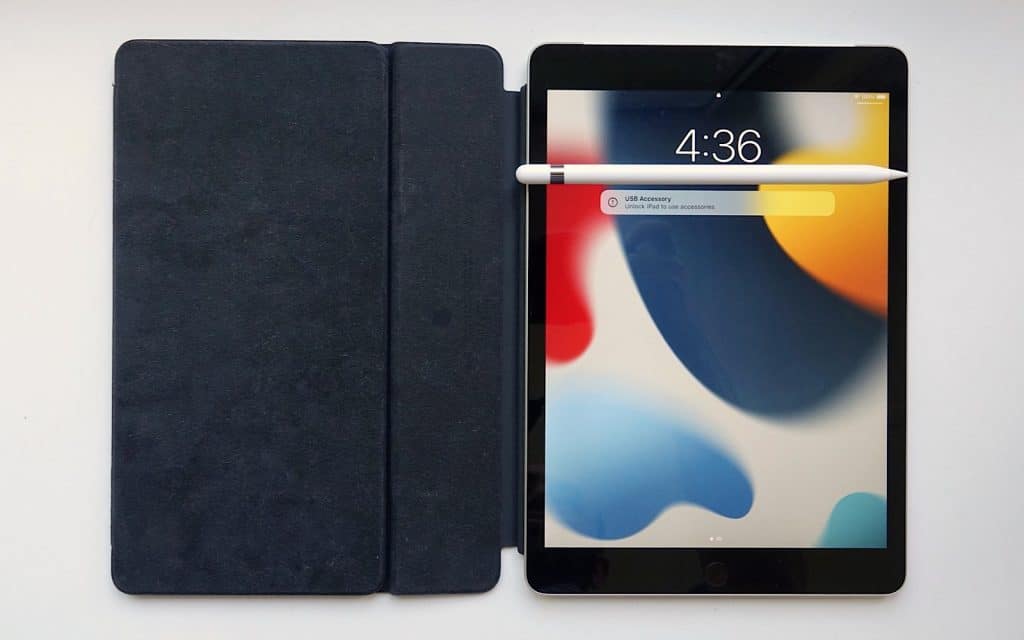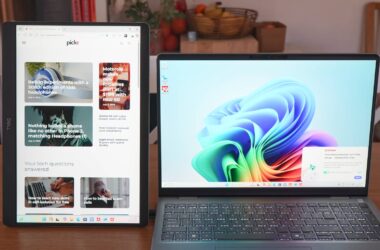The school year is back and with it a need for parents to buy laptops. But how do you choose what computer is going in your kid’s backpack, and can a laptop last for a few years?
As the days of summer holidays start to fade away and kids make their way into uniform for a year of school, so too will parents begin to look at what their students need. Another school year is upon us, and with it computer buying season, because kids need laptops more than ever depending on the grade their in.
Sure, the young ones in kindergarten can get away without a laptop in their bags, but the same can’t be said for every student in every school. In fact, whether you’re just starting in a year where a computer is required or you need to replace one that’s on its last legs, you are basically in the same boat:
You need a laptop, and you need one now. School won’t wait, and your kids will need to do their work both at school and at home on that piece of equipment.
Unfortunately, we’re well past the time when state government supplied durable laptops for kids to last through several years, so the act of buying a laptop falls to the parents instead.
But how do you pick a laptop for the school year? Where do you even start?
Check your school’s requirements
Interestingly, you start with your school. Specifically, you need to ask them what you need.
Every school in Australia is different, and some will have an IT department with specific preferences about what will work best in their classes, so do the logical thing: ask your school.
Ask your school what they recommend for laptops for students, and that should provide an easy guide for what you should consider. They’ll typically cover a “BYOD” or “Bring Your Own Device” program, helping you to understand what you need to buy for.
Public or private, any school that has a device policy will likely have recommendations and requirements they can make for laptops and tablets, giving you a starting point for what you need. They may even tell you what software your kids will have access to, potentially saving you from buying an expensive license to something.
Computers to consider
Once you have a school-supplied list of requirements and recommendations, it’s time to look at the choices for computers. Unsurprisingly, there are scores.
Between the number of companies, number of new models, and even the number of old models that also saturate the supply, parents can certainly feel like there’s too much choice, making life just that little bit more difficult.
So let’s approach this section by section, covering Chromebooks, Windows and Mac laptops, and even the humble iPad. Can you use an iPad in school, or is it frowned upon?
Can you buy an iPad?
Apple makes a fantastic tablet ideal for schools in the iPad, and while there are several models, each model of the iPad is excellent. We’re still big fans of the 9th-gen model and its overall value, even if Apple did raise the price last year, but the recent 10th-gen is quite solid, too, as is our tablet of the year, the iPad Air.
Every iPad supports a version of the Apple Pencil stylus for writing and drawing, and with the exception of the compact iPad Mini, every iPad model also supports a keyboard that you can throw into the design, making almost every iPad a great little compact and versatile computer for school.
There’s only one catch: you’ll need to check with your school as to whether an iPad matches the requirements.
While an iPad makes a great compact computer (or even a PC replacement device), it runs a different operating system to Windows, Mac, and even Chromebooks, and that means it might not support the apps your school or classes will take.
An iPad can access Google Docs and Drive, also has its own versions of those tools in Pages, and it can even use Chrome, as well, though it’s a different version of Chrome and may not run all the same things as Chrome on a computer.
Because of these differences, you really need to check with a school as to whether an iPad is acceptable. Some schools will say yes, but others will say no, so before you plonk down the money on an iPad for your kids to use in school, please check whether it’s going to be okay to use it in school.
Apple iPad 9th-gen
Price: $549
Over a year old but still good, the 9th-gen Apple iPad is our pick for the tablet to consider for kids and young ones in K to 6.
Apple’s last Lightning-based iPad, this one is the older style and supports a keyboard cover and Apple Pencil stylus. It’s just as good as the latest model, the 10th-gen, but without the new design and Type C connector.
Basically, if you need an iPad for a school, this is the one that makes sense, unless you’re considering something a little better.
Apple iPad Air
Price: $999
If you are considering something a little better, we’d suggest looking at what we think is the best iPad of last year, the iPad Air.
Powered by the same chip in a MacBook Air, the Apple M1, the iPad Air is a capable tablet with some similar features to what’s in the iPad Pro, complete with Type C USB.
Because of this, it could just be an iPad that lasts a student for several years, provided they keep it in good condition.
Chromebooks (from $300 to $600)
An iPad may be an option, but you can more or less expect more schools to embrace the Chromebook, partly because of its ease of use — it’s basically a Chrome browser as an operating system on a laptop — and also the price.
Chromebooks are very, very economical, making them a great choice for families keen on keeping the price down. Given so many are budgeting like mad lately, a Chromebook might be the ideal choice.
As usual, it’s best to check with your school to find out whether a Chromebook is an acceptable choice, but if it is, you can find an 11.6 inch Chromebook model from $299 in Australia.
Lenovo’s IdeaPad Flex 3i and Ideapad Slim 3i typically cater for that, giving you a truly inexpensive option for a low price. Though they’re not the only models worth considering.
Lenovo IdeaPad 3 Chromebook
Price: $499
Most of the low-end Chromebooks you’ll find about the place offer an 11 inch screen, but the IdeaPad is slightly bigger.
Somewhere between the conventional 13 inch laptop size and the bigger 15 inch option is the 14 inch laptop, and that’s where the Lenovo IdeaPad 3 sits.
You’ll find a MediaTek chip here with 64GB RAM, with this choice of mobile chip used not for mobile capabilities, but likely more for battery life, sporting as much as 10 hours of battery with Google’s Chrome OS onboard.
Asus CR1100
Price: $499
Another Chromebook, this one grabs attention because of how it’s built: strong and durable.
We used to see durable machines for the student world all the time, but these days, not so much. The Asus CR1100 Chromebook is a return to the way things used to be, with an 11.6 inch screen without touch, but instead opting for a MIL-STD810H water and drop resistant design.
The specs aren’t great, using an Intel Celeron N4500 with 4GB RAM and 32GB storage, but being a Chromebook, it might not matter, and it’s built better to survive life with kids than many other machines out there.
Windows & Mac laptops (from $499 )
The obvious choice for students will come in the form of Windows and Mac laptops, and while they differ on operating system, chances are they’ll have software your school will support. And they may even share quite a bit.
While Windows isn’t Mac and Mac isn’t Windows, Google’s Chrome browser exists for both, as does Adobe’s full suite of applications, and even Microsoft Office. You might think of Microsoft Word, Excel, and PowerPoint as being predominantly for Windows, but Microsoft has made these for Mac, too, so if Office is a requirement, you can work with either Mac or Windows PC (and Mac comes with its own versions of each, as well).
Either can be a great computer, with your choice really coming down to needs and price. What do you need and how much do you want to spend? These are the main questions you want to answer when it comes to buying a new laptop for your kids at school.
We’ve found a handful of options for students (and the parents of those students), but there are plenty more, so make sure you answer those questions before spending up.
Lenovo IdeaPad Slim 1i
Price: $499
If you don’t need to spend too much, a 14 inch laptop with just enough specs for homework could be the laptop to consider.
Lenovo’s IdeaPad Slim 1i isn’t the best computer around, what with a low-end Celeron chip, 128GB storage, 4GB RAM, an HD-only display, and Windows 11, but it should handle the productivity requirements for school just fine.
Dell Inspiron 15 3000
Price: $799
A little bigger again, Dell’s equivalent to an entry-level 15 inch computer has been around for ages, but arrives in both 11th-gen and 12th-gen Intel options, depending on if you need fast and faster.
While we’re not usually fans of 15 inch computers, especially for students, if you want a little more grunt in a laptop and a better resolution in a larger screen — this is a Full HD display — Dell’s Inspiron 3000 could be ideal.
Microsoft Surface Laptop Go 2
Price: $1199
We long for the days when student laptops were small, back when the HP Stream 11 was an inexpensive 11 inch computer made for kids. But they don’t exist anymore, and if you want a small computer, you may need to consider a 12 inch model.
That’s more or less what the Surface Laptop Go range offers, with a laptop that comes in a lovely portable size and premium design, even if it can seem a touch expensive for what amounts to a budget machine.
Apple MacBook Air (M1)
Price: $1399
One of our favourite computers from the past few years is still a solid choice for anyone looking for a laptop to last quite a decent amount of time, be it the time you own a laptop for or even battery life.
Expect solid performance in a beautifully thin and light design, and a build quality that feels premium, certainly more so than quite a lot of other laptops.
While the newer M2 MacBook Air is a slightly better machine, there aren’t heaps of differences, and if you’re looking for something high quality that won’t break the bank, it’s hard to look past the M1 Air. A few years on, it’s still a fantastic laptop.
How long should a laptop last?
One question we’re always fielding is how long will student laptops last if you buy them? After all, these things are going to be used and abused by the kids taking them to school day in and day out.
Unfortunately, there’s no one answer that solves this, as it comes down to quite a few factors, including build quality, system spec, and even just how well the laptop is treated.
Treat a laptop quite well, however, and it can last several years, hitting three to four years no problem, and possibly more.
To do that, you’ll want to make sure you have the right accessories, including a form of protection like a backpack or a slipcase for a backpack, and a hard drive or solid state drive to back the laptop up. Backing up what’s important is critical, because if something happens, you want to make sure those files are somewhere, rather than on a computer that doesn’t work anymore.
And protecting your computer from drops and falls can at least ensure the laptop is less likely to break from the regular rigours of day-to-day student life.