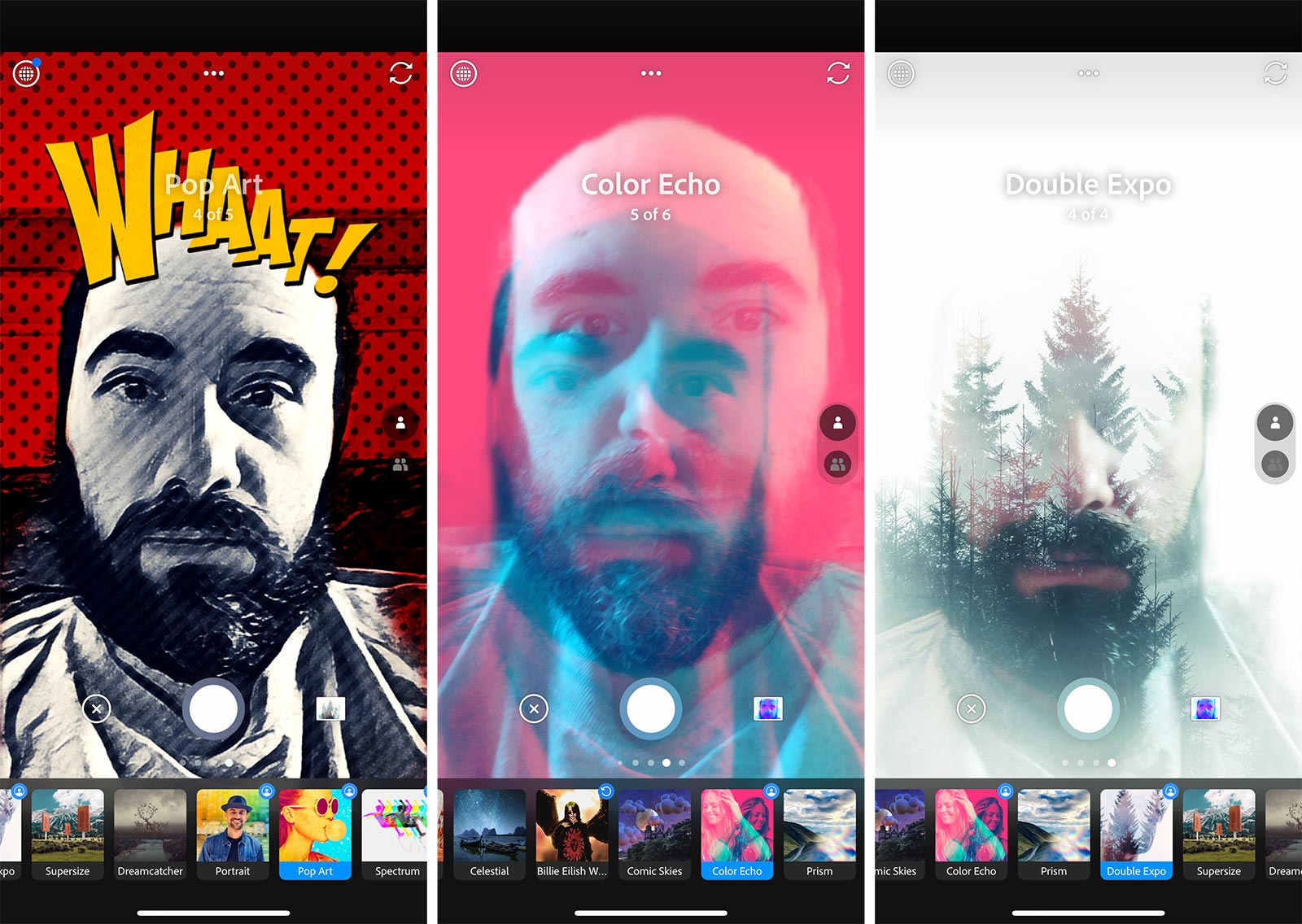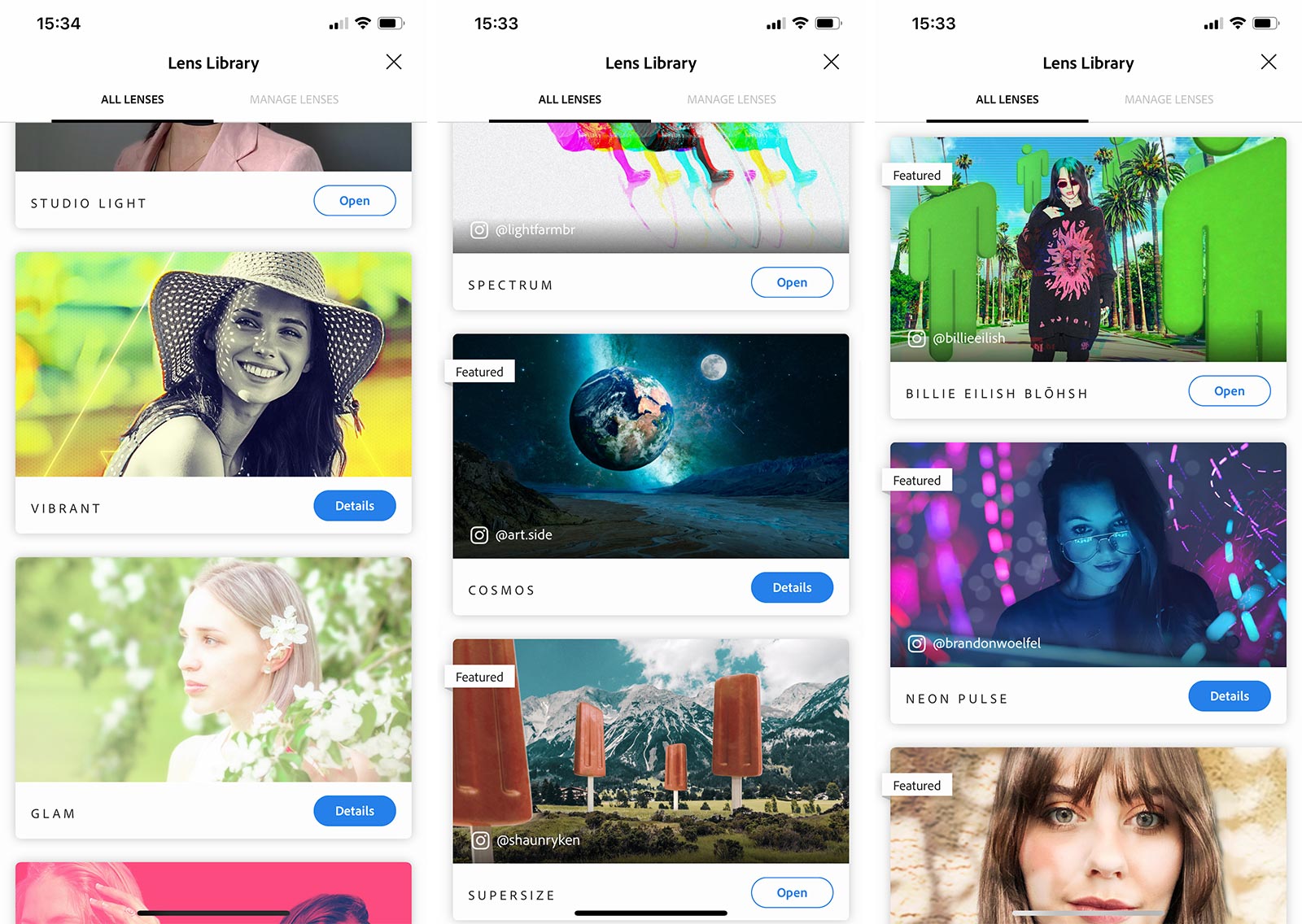Wish your selfies had a bit more pop, or maybe a touch of Van Gogh? The latest AI-enhanced concept from Adobe is all about that, and it’s free.
Every phone has a camera, and we’d be surprised if you weren’t using that camera regularly to snap the world and yourself in the world. Phone cameras are great for that, and while some are better than others, thanks to them, we’re all taking more photos more regularly.
But if you want those images to pop a little more, you typically have to have some skills. Not always, but sometimes.
Apps help bring those cool looks a little more within reach of people, and there’s a new one of those this week, as the makers of Photoshop offer up a free app to help people do just that using the power of Adobe’s AI system, Adobe Sensei.
The new app is “Photoshop Camera” (or “PSCamera”), and it’s basically what would happen of Photoshop and your camera decided to get together and do business, with both an understanding of the scene and image, as well as cool filters thrown in for good measure.
The concept is simple: it’s yet another camera app for iPhone and Android, and as you play with the camera, you can run through filters to bring in special effects to change how the scene looks.
Filters are called “lenses”, and have been made by the Adobe creative community with some creative flair, imitating artistic styles such as classic oil paintings, mixed media, double exposures, and pop art, while also introducing new elements, such as being able to replace flat plain surfaces like a wall or the sky with a scenic view of space, or something else happening in the distance. Artists are even providing their own additions, with Billie Eilish inspiring some of the filters PSCamera is launching with.
Every image captured in Photoshop Camera can be re-edited later on, and some of those elements can be moved around, such as in the “pop” filter, with words being able to be moved, or one of the floral filters having flowers resized and rotated around the image. Trying to find what can be moved is typically as simple as pressing the move button which looks like arrows going in four directions of a cross, and that will highlight what you can use by making it glow with triangles. Once you know what you can move, the starting point Photoshop Camera provides means you can make something even more creative than merely what the app delivered in the first place.
Fun filters aren’t all that’s in PSCamera, either. Adobe has built in tonal analysis as part of the programming, which means the app will analyse the photo and work out where to balance the light, as well as being able to make recommendations to previous photos taken and loaded through the app.
There’s also a degree of portraiture control, similar to what Apple has in its portrait mode on the iPhone, though not identical. Photoshop Camera can support face lighting and re-lighting, as well as bokeh control for soft backgrounds.
Much of this is accomplished through Adobe’s AI, Sensei, which it uses in its other software throughout the Creative Collection. However Adobe Photoshop Camera opens up what phones can do just a little more, and does so without the typical cost of Adobe’s other pieces of software, much of which does actually cost money.

There is one catch, and it’s not the cost: while images are editable inside the app, they’re not yet editable outside of it. Adobe told Pickr that right now, images can be exported to JPG and MOV, the latter made possible because some of them can be animated, but there’s no PSD file for creatives looking for a proper head start on their creative editing just yet. Maybe soon.
For now, people with iOS (iPhone and iPad) and Android will find Photoshop Camera free on their respective app stores.