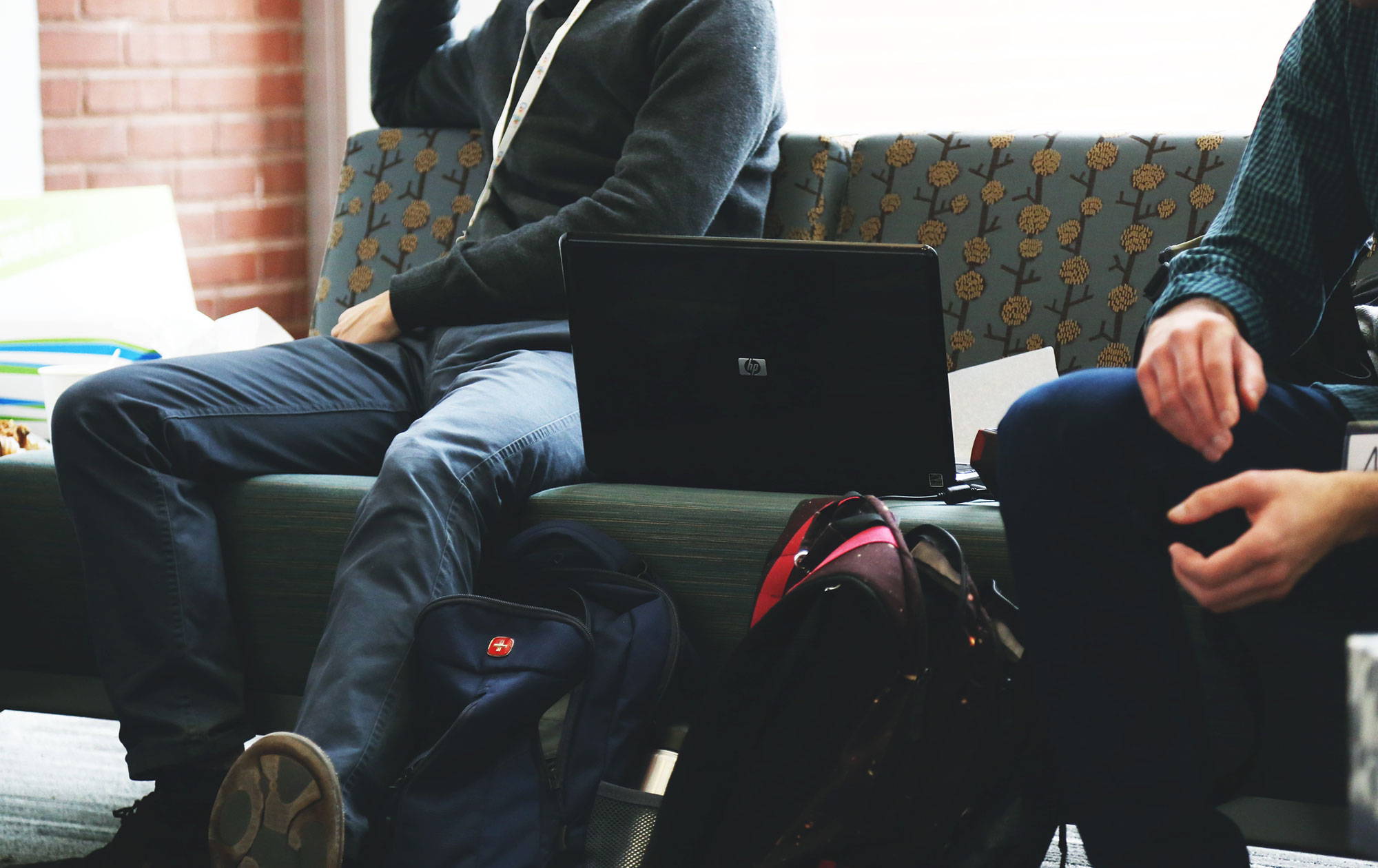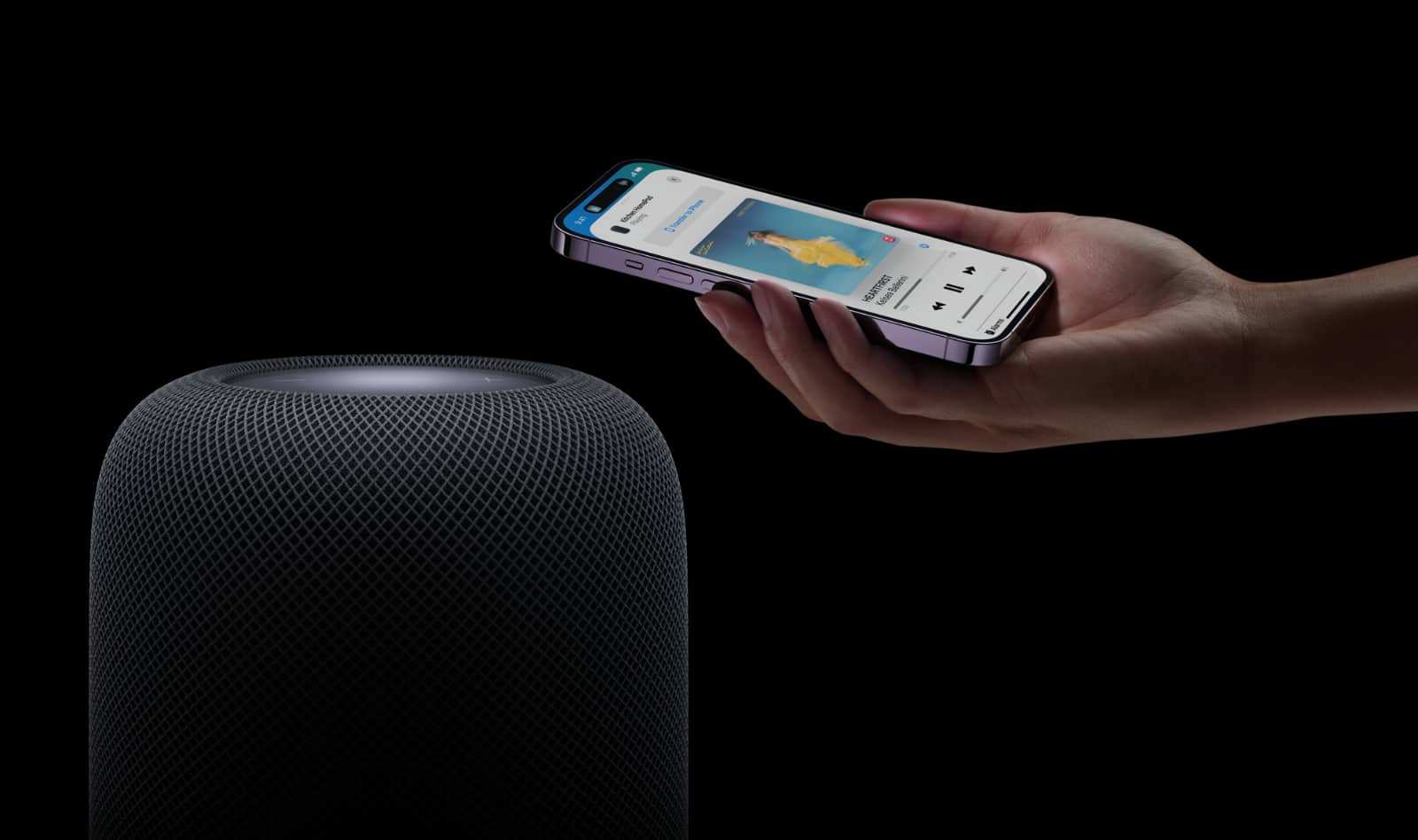It’s back to school season, and that means it’s time for parents to buy a laptop or tablet for their kids. But where do you start? From primary to high school, we’ll sort this out in five minutes.
Subscribe to The Wrap at Apple Podcasts…Transcript
It’s nearly the end of January already, and this is The Wrap, Australia’s fastest technology roundup, and while it might be hard to believe the first month of 2020 is nearly done and dusted, it’s a little different if you’re a kid. That’s because school is back, and the holidays are over.
But while kids returning to classroom is a big deal for children — or even starting it for first-timers — it’s also a big issue for parents, many of which have to go out and find a laptop or tablet for their kids.
Back to School might be the time when kids hit the books, but it’s also a time when parents pull out their wallets for computers, because a laptop or tablet is almost definitely a requirement in schools this year.
While educational departments around the country once supplied laptops to students, these days that responsibility falls to the parent, which means it’s time to pick one of the many laptops found on the store shelves.
There are big ones, small ones, and some even come in metal graced with the presence of Apple, but what exactly should you choose for your children?
Well that’s going to depend on how old your child is, what grade they’re in, and what school they’re going to.
Every school is different, and depending on how old your children are, the laptop recommendations will vary wildly. It can be quite crazy how far these go, but if you have an idea of roughly what you want to spend, it’s possible to get something decent without breaking the bank.
So where should you start?
Well, funnily enough, you’ll want to start at the school. In Australia, schools have largely adopted what’s called a “BYOD” policy, which stands for “Bring Your Own Device”. In trying to keep students to a standard, the BYOD policy will set out requirements that laptops need.
For instance, if you’re on the fence about whether to buy an iPad or not, check with your school’s BYOD policy and see if that would work. iPad apps, and apps for Windows and Mac are very different, so just because your kids might be telling you to get an iPad doesn’t mean it would be accepted by the school.
If you’re looking at a laptop, it typically doesn’t matter whether you buy Windows or Mac — both are acceptable — but you can typically rely on 4GB of RAM for primary school, and around 8GB RAM for high school. Memory is RAM, and the more memory you have, the more apps and browser tabs you can have running. That’s not a big deal for kids in primary school, but for those in high school, it’s going to make a world of difference, and we’re seeing 8GB as the requirement in the BYOD documents we’ve seen for high school.
Storage should also be a minimum of 64GB for primary school, and at least 128GB for high school, giving you some idea of what to look for.
And as for screen size, we’d probably go with 11 inches in primary school, while high schoolers will likely prefer 13 or 15 inch computers, given size and capability.
With these specs in mind, it’s actually possible to hit price tags of between $300 and $600 for primary school, and around $800 to $1800 for high school.
In that price bracket, you can expect a few interesting options, from the tried and trusted HP Stream for primary school students, an 11 inch computer built for early computer owners in kids, or even the Microsoft Surface Go, a 10 inch computer that works for either primary or high school and gets a Surface down to a smaller size.
Lenovo’s Yoga 11e is also an interesting option because it’s partially ruggedised, with rubber bumpers and Corning’s scratch resistant Gorilla Glass, making it a laptop-tablet hybrid that can survive more than most other computers out there.
If your kids are suggesting a MacBook, that can be a pricey computer, and isn’t usually a necessity. Instead, check that BYOD document and see what works best with the specs and your budget. There aren’t many schools that would force a computer that expensive on students and parents, even if it can be a very nice option.
Regardless of what you end up buying, our recommendation for parents is to talk to their kids about respecting the purchase, and doing what they can to make sure it stays in great condition. A laptop can last years when treated well. Keep it in a sleeve, do what you can to not drop it, and back up your data regularly. At the end of a year, take the data off and either restore the laptop to factory settings starting again, or clean out the apps they’re not using.
If you treat a computer well, it can keep going, it just has to be treated well and maintained, no different to how keeping a car in good condition means maintenance.
Do that, and you’ll help lessen the chances that you’ll be buying yet another computer for your kids in a year or two, except if they’re maybe moving to a high school, when the requirements change.
At least when they do, you’ll know the process: check with the school and the Bring Your Own Device paper, check the requirements, and find something that does the job for the right price.
And that’s all the time we have for The Wrap, Australia’s fastest technology roundup. You can find out about what we’ve spoken about at the wrap.com.au, and a whole lot more, too. A new episode of The Wrap appears every Friday at Podcast One, Spotify, and Apple Podcasts, and we’ll be back then with something new to take in. Until then, we’ll see you next time on The Wrap. Take care.