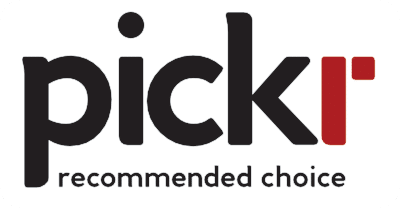Quick review
The good
The not-so-good
Computers can be a little same-same if you go searching, but HP’s 2020 Spectre x360 shows not only different is possible, but capable, too.
You might think the laptop has to look one way with an ultra sleek and svelte metal design that focuses on thin edges above all, but that’s not the only approach manufacturers can make work.
Upon first glance, HP’s Spectre x360 shows there are other ways to design a computer, as the company channels more angles than laptops of this type typically see. It’s playful and different, and aims to be just as professional as everything else out there, while incorporating a hinge that lets the laptop be both tablet and laptop. Is this a great combination that stands out?
Design
First up there’s the design, and there’s no confusing the Spectre x360 with any other laptop out there. It’s just so different.
Sitting closed, it’s just like any other metal laptop, except the corners have been sliced off, giving the Spectre a totally distinct style. Open it up, and those corners take a bite out of the sides, almost like an arrow has sliced through the hinge of the laptop.
It’s definitely a unique style, and one we’ve not seen quite like this. Even the edges of the laptop and screen adopt it, with a beveled look that almost resembles a triangular prism along the sides, as opposed to the usual thin edges every notebook typically sports.
Features
Inside that rather unique style, HP has gone with a 10th-gen Intel Core processor, with either a choice of a Core i5 or Core i7.
Memory on the Spectre x360 starts at 8GB, which is what our review unit arrived with, though it can be pushed to 16GB for folks who need it, and the storage is particularly generous, too, with 512GB in the base model but as much as 2TB if you need a lot more storage. Some of Intel’s Optane memory sits inside to help keep things snappy, which is handy, too.
HP has also been a little flexible with regards to storage, with a microSD slot included in the design, handy if you’re going to read files off it from something like a GoPro, or even if you want to expand the storage using a memory card.
Connection options are fairly modern, with 802.11a/b/g/n/ac/ax WiFi 6 capability, plus Bluetooth 5, two USB Type C ports with Thunderbolt 3, one full-size USB Type A (the rectangular kind), plus a 3.5mm headset jack.
Bang & Olufsen audio is found inside the HP Spectre x360, with two speakers for the sound in this laptop.
All of this sits inside a metal chassis with Windows 10 on-board, with the screen offering minimal bezels and facial security, too.
Display
At 13.3 inches and Full HD, the screen is about par for the course for most 13 inch laptops, with HP eschewing a somewhat standard approach of including a resolution better than that of Full HD.
Microsoft does better than Full HD on the 12 inch Surface Pro, and Apple does better than Full HD on its 13 inch MacBook Air and MacBook Pro lines. HP could do a little better too, because while the 13.3 inch In-Plane Switching (IPS) screen on the Spectre is nice, it could always be a little nicer.
There is an option for a 4K Ultra HD display if you can afford it, which our review unit didn’t have, but would improve the clarity considerably.
Whichever you get, at least you get a touchscreen, and even works with a pen, giving you the chance to use the 360 degree hinge and turn the Spectre into a laptop or a tablet, dealer’s choice.
In-use
When it’s time to switch the Spectre x360 on, you’ll do so in a place you might not expect: the back-left corner.
It’s on one of the angular cuts in the Spectre design that houses the power button complete with a small white LED underneath, and is one of the unexpected things about this laptop. In a way, it’s like HP wants to hint that you should expect the unexpected in this laptop, which offers an entirely unexpected yet welcome design that delivers a taste of something different, increasingly rare in a world of same-same cloned computers.
Switch it on and the HP Spectre x360 whirs to life, waking up and delivering a bright picture from its mostly bezel-less screen.
When you’re ready, set up the machine and log straight in, and get stuck into using the computer.
The keyboard HP has used is one of the island-key chiclet variety, with relatively spacious keys and a firm click for each key, though we have found better keyboards overall. A little annoying is the right-most set of keys, which is the home and page control keys, but spaced in a vertical orientation. It means the right most keys aren’t “enter” or “shift” like you might come to expect, as “page down” and “end” sit to the very right of each of these.
That’s a small concession, but one experienced typists may lament, as it can throw typing off just a little. It may mean your typing is moved down one press of the page down button by accident, simply because of an erroneous press. It’s similar to when you want to hit the backspace, but in turn hit “home”, because those keys have nothing to do with each other, yet for some reason are smack dab next to each other on HP’s Spectre x360 in 2020.
Seriously, that’s a set of keys that shouldn’t be in that position, but fortunately, it’s easy enough to orient your hands ever so slightly to the left, scowling under your breath while wondering why HP opted for this design in the first place.
Likewise, the mouse is a little thin for our liking, resembling a smaller thinner trackpads early netbooks were known for, and less like the spacious design you might expect on newer laptops.
While the trackpad size could be improved, HP’s trackpad is responsive and thanks to the 360-degree nature of the X360’s hinge, you also get that touchscreen, too, which is handy.
Oh, and you get two degrees of backlit key lighting, with either bright, less bright, and then off.
Security & Privacy
HP has also spent some time finessing the privacy angle of this laptop, with the Spectre X360 featuring two things folks who like security may love a little more than other laptops.
The first of these is a mute button on the F-keys. It’s simple enough, and when you press the “fn” function key together with the F12, the microphone will mute. Easy.
Next is the Webcam Kill switch, which is definitely the most “HP” of triggers we’ve seen on a laptop of late. Simply put, it’s a physical switch that when you trigger will kill the webcam entirely. In a day and age where Zoom, WebEx, and Google Meet have become the norm for communication, it’s all to easy to forget that not everyone wants to share their visage with the working world, plus there are some apps which may trigger the webcam and evade security. HP’s Webcam Kill switch quells these very issues from a hardware switch, which may or may not be most helpful.
Logging into the computer also presents you with a few options, with both a fingerprint reader in the bottom right under the arrow keys, plus facial security built into the screen-side, too. That’s two ways to engage with Windows Hello, giving you a little more security on top of that decent pin=code and password you’ve been swearing you’ll tighten up.
Performance
Log in and you should find the HP Spectre x360 behaves particularly well, with only a smidgen of lag as the machine works.
We suspect our lag wasn’t helped by only including 8GB, but the slowdown was so small and arbitrary, it hardly warranted a mention.
A machine of this calibre seems particularly suited for work of the productivity sort, though you may find it gets a little toasty the more you push the hardware.
For the most part, though, the HP Spectre delivers, and not just in how you use it.
Battery
The battery is also a winner in our tests, with up to 22 hours suggested by HP, though it’ll easily be a day laptop for many. Even if you don’t hit the full 22 hours, we found 10 hours were easily achievable on the HP Spectre X360, and that was without trying.
HP has also included a fabric-lined cord for its Type C USB charger, while making one of the Type C ports sit at the back corner, which feels a little nicer than the usual side angle we’re used to seeing.
Put it this way: if you do manage to churn through the battery life of the Spectre, at least you’ll find a comfortable place to charge the laptop and keep working away, especially if you’re sitting at a desk.
Value
But whether you’re at the desk or on the go, the price feels fairly fitting for the laptop on offer.
In Australia, the Spectre x360 is a laptop that starts at $2199, which is a little on the exy side, but not overly so. Given the 512GB of storage being in the base model, it’s not an extreme price hike, particularly given you can net a Core i7 model with 16GB RAM and 2TB storage for $3599. That’s largely unheard of in the Ultrabook world, and pretty competitive overall.
What needs work?
Beyond a keyboard that really needs to be rethought — seriously HP, why are those home and page keys on the very right?! — HP doesn’t have a lot to answer for in regards to what’s wrong with the Spectre x360.
We wish the base screen resolution was better than Full HD, but beyond this small quibble — and it’s definitely that — the HP Spectre x360 is a well-thought out star of a laptop.
Final thoughts (TLDR)
With solid battery life, fairly generous specs, and a design that doesn’t try to blend in, the HP Spectre x360 for 2020 achieves some wins, offering a great combination that stands out.
We’re not sure if we’d use a 13 inch tablet overall, but the 360 degree hinge certainly makes it possible, and HP’s Spectre x360 delivers a laptop that shines. Recommended.