Whether you have a PC or Mac, it’s important to keep your computer in the best condition possible, and that doesn’t just mean not dropping it down stairs. What can you do to keep it lasting for years?
Laptop warranties might run for a year or two (or three, if you’re lucky), but treat a computer right and they can last a lot longer. Any device can keep being used well beyond the warranty, but you may need to do some things to keep them going.
For instance, if you want to keep your phone going past two or three years, you’ll want to protect it with a good case, screen protector, and keep updates going strong, while also trying to treat it well.
Cameras may need the odd spot of cleaning, but they can last several years if you treat them with care, and the same is true with headphones and speakers.
Generally, if you treat a gadget well, it can last well beyond its warranty. And that’s a good thing, because it’s not like we all have an endless supply of money to buy new tech from.
But computers are often a different thing entirely. You not only need to treat them well, but there are other things that need to be considered to keep a computer in top notch condition.

1. Backup, backup, backup!
Let’s start with what is arguably the most important thing for any computer maintenance: backing up.
Backing up is probably the most important thing to do, simply because things can happen and files can disappear. Storage can break down, deletions can occur, and ultimately a computer can just stop working.
Consider backing up big files to an external drive or a network drive, and then backup the little files either to that same drive or to the cloud.
Ensuring you backup your files is incredibly important, but only you will be able to work out what your schedule should be.
What I do: I backup big files — photos, videos, big projects — to an external drive and a network drive, usually once a month. And then I back up smaller files — documents and such — to the cloud daily to weekly. Sometimes I save work directly to a cloud drive, so they’re always backed up!
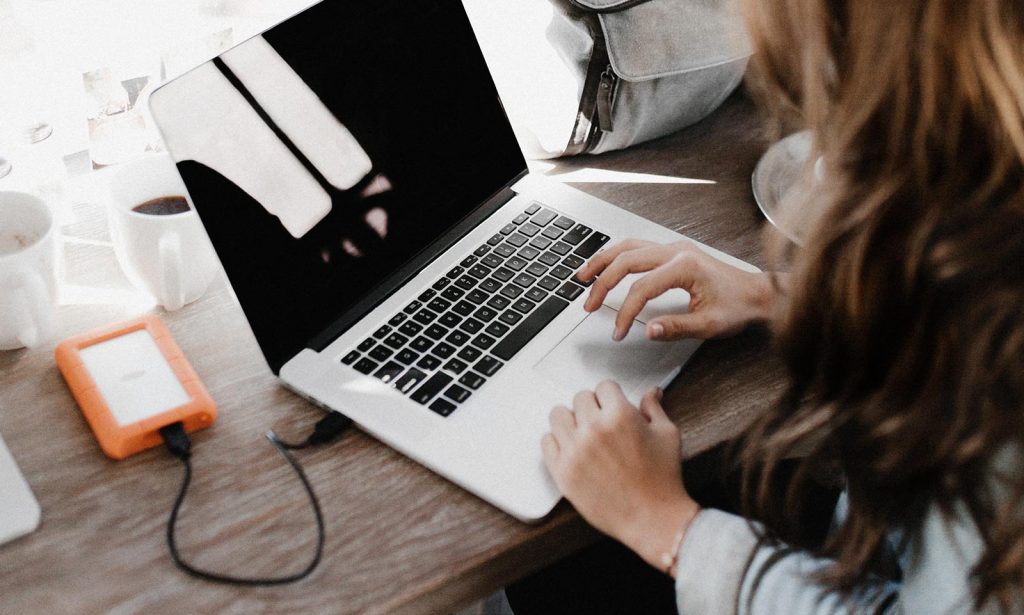
2. Delete what you don’t use
A quick way to deal with performance issues on any computer is to delete what you don’t use, be it files or apps.
Deleting files you don’t need after you back them up can help free up space, while deleting apps will let you recover space and possibly some speed. Some apps can eat into performance even if you don’t use them, often because they can run in the background.
What I do: I do a check of apps every few months I’m not using and get rid of things I haven’t touched. I backup what I’ve worked on and then remove it from my storage.
3. Let your computer clean things for you

Deleting files and apps is important, but you’ll often miss things. Temporary files aplenty wasting space on the drive, the likes of which the operating system might know where it is, but we don’t. Running a disk space cleaner feature in your operating system will help, as will file cleaner apps.
Windows offers a disk cleanup feature, while macOS includes a way to optimise storage on your computer. Alternatively, consider finding a drive cleanup app that can look through your system, if these don’t cut it for you.
What I do: I run the built-in disk optimiser feature every month or so, often because it helps purge temporary files I don’t need.
4. Don’t go tab crazy: close what you’re not using (or save them in a group)
We all open heaps of tabs, but tabs can eat into your memory and that can affect performance in a big way.
Memory is not storage, but they’re often confused for one another. Memory affects performance, storage is the space you have for files. Close down some tabs and expect performance to improve.
Alternatively, save those tabs in a bookmarked group and come back to them later.
What I do: like most people, I open way, way, way too many tabs. To knock them down, I’ll typically bookmark them all into a group when they’re getting out of control and come back to them later. I’ll also move them to a new group (in Safari) so that tabs I want to come back to later on are connected by theme and topic.
5. Have some form of security
It’s probably the most obvious one, but having some form of security is handy. It won’t protect everything, but will be there if you need it and accidentally open a virus or a spot of malware or ransomware.
Education is still one of the best approaches, of course, partly because security applications on your computer won’t help if you get scammed by SMS.
With scams easily amongst the most critical of security issues at the moment, learning about scams and staying on guard — typically taking everything with a grain of salt — is probably going to help in different ways, too.

6. Keep apps and operating systems updated
Everything gets updated, and you should try to keep the apps and your operating system updated, too.
There are a multitude of reasons apps get updated, from new features to patching bugs to security and more. Most app updates come with several patches and fixes, and some of those patches could fix code issues that affect the whole experience of the computer when something is installed.
7. Protect your computer physically
Finally, if you’re protecting a laptop or a tablet, make sure it’s kept in a padded bag or sleeve, and to minimise drops and damage.
It probably seems like common sense, but it’s often surprising how careless we can be with our computers. Some models are rated for MIL-STD-810, which is the tech jargon way of saying drop- and water-resistant. If you have one of these, your laptop will survive a lot more than everyone else’s.
If you don’t, consider your laptop to be fragile, and treat it with care. If you keep treating it with care, you might see it last a whole lot longer than expected.





