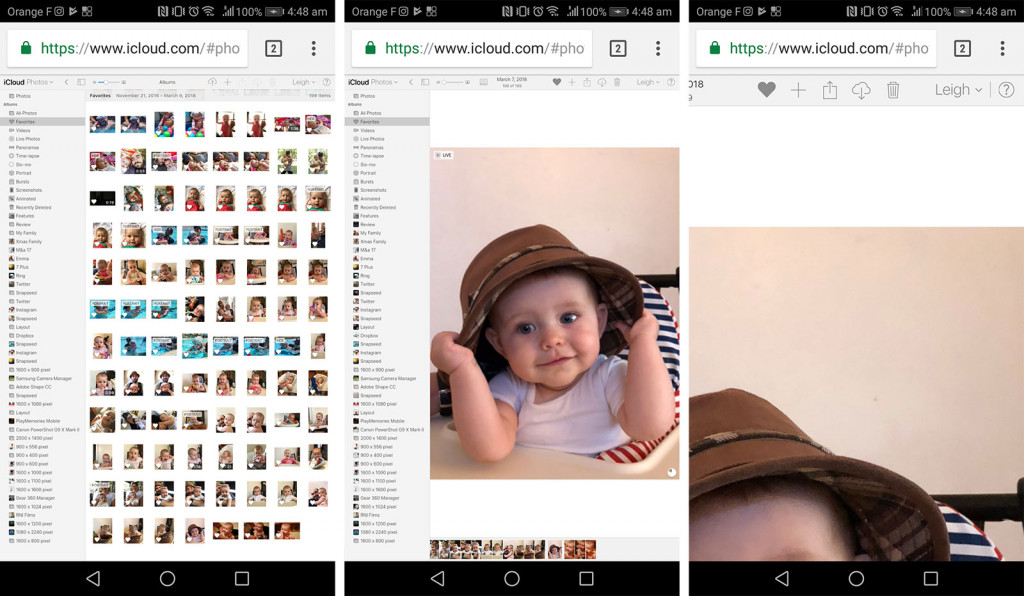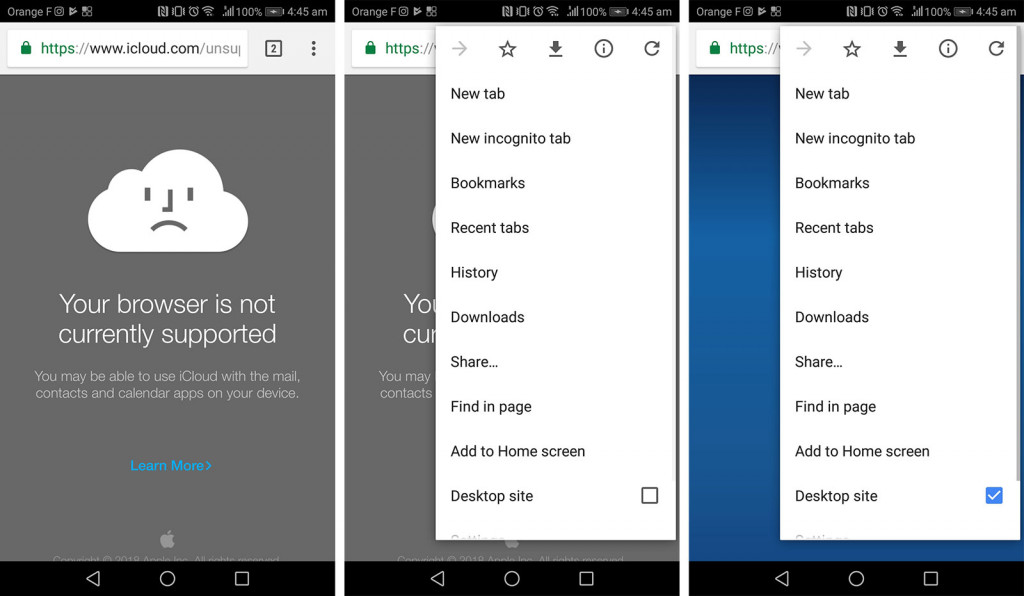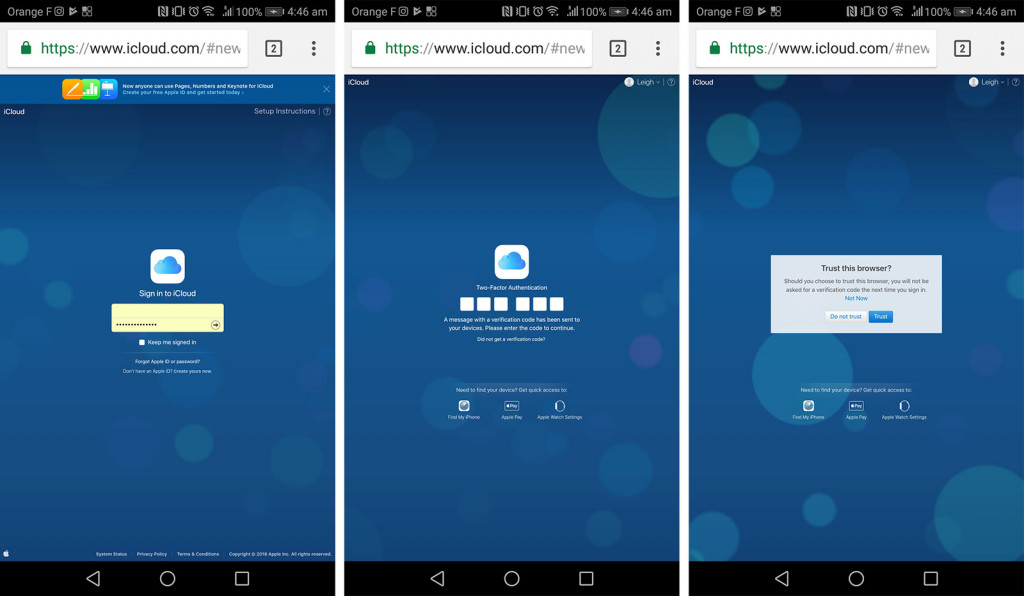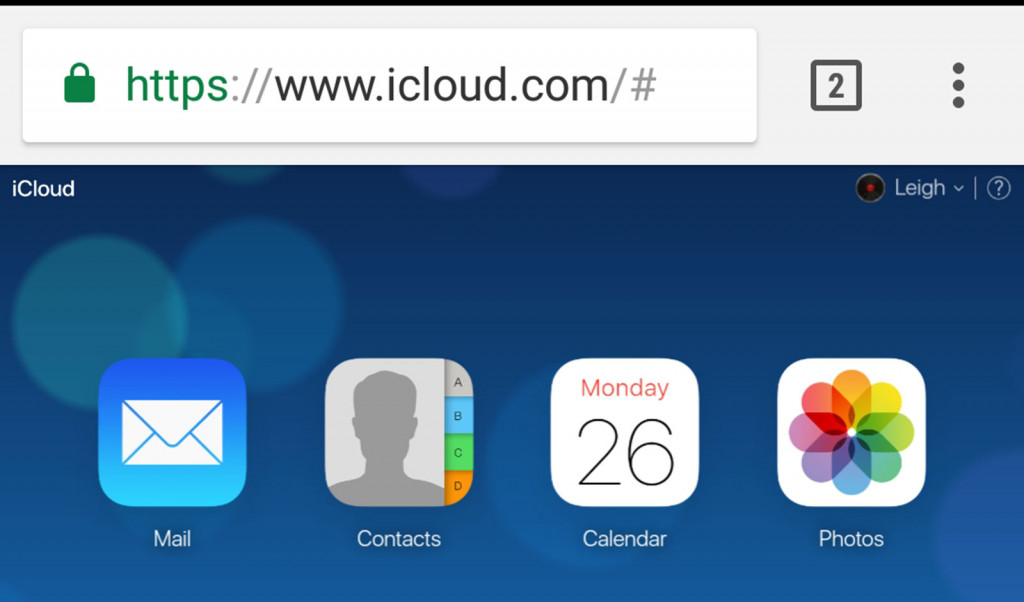If you live in a two-platform home where both Android and Apple fight for supremacy, it’s very possible you need a way of uploading to the iCloud. Fortunately, there’s a way, but it’s just not as direct as you might think.
While Apple has gradually been making inroads to supporting its gadgets and services on Android, the company can still be seen as holding back, even if it’s just a little.
How do we know this? Most of the things you can buy from Apple are made to be used by Apple customers, and if you decide to switch to an Android, you kind of find yourself out of luck.
If you buy the Apple Watch, you have to use an iPhone to use it. If you want to use Apple News, you need an iPhone or an iPad, as it’s not supported anywhere else. If you’ve bought the Apple HomePod, the same deal applies.
And if you want to use the Apple iCloud, you need to be using an Apple iPhone, iPad, iPod Touch, or one of the other desktop and laptop computers Apple makes. Or do you?
While Apple’s iCloud Drive is made to be used by folks in the Apple system, if you live in a world where you have to jump between other operating systems — if you have an Android and your partner has an iPhone — you actually have an option, even if it’s not necessarily advertised on the box or Apple’s website.
Why go from Android to iPhotos?
It might seem crazy to suggest that you even need to upload from one operating system to the other, but these things happen. Platform agnosticism is something that is gradually being embraced around the world and around the development community, but it’s not something everyone welcomes.
Google, for instance, makes its photo storage solution accessible to pretty much any platform, meaning you can store and share photos to it regardless of the phone you happen to be using at the time.
But the same isn’t true of Apple, with the automatic photo uploads to the iCloud only available to devices of the “i” persuasion, and this doesn’t work for every household or environment.
For instance, if you’ve just jumped from iPhone to Android and there are still iPhone users in the home, you now have a bit of a bump in the road, and you can’t use the same storage solution between your devices. You might be able to share a family Apple Music account across Android and iPhone, but you can’t share a family storage plan, and that can affect other things.
Take Apple TV, because if you own one and you use the photos screensaver available to the TV device, once you make the jump to another operating system, you can’t easily and seamlessly update the photos library that the Apple TV uses. That means if you just switched to a Samsung Galaxy S9 but your partner still has an iPhone, only one of you will be uploading photos of the family to that on-screen digital photo album.
And yet, there is a way, so how do you do it?
How do you upload from Android to iCloud Photos?
Unsurprisingly, uploading from an Android to Apple’s iCloud Photos section isn’t easy. Apple doesn’t make iCloud for Android, and so there’s no app to do it for you. That means you need to go through one of Apple’s other ways of accessing the iCloud, more commonly known as the iCloud website.
As a heads up, you will need an Apple device connected with your account to make this work, at least initially, because there’s a good chance you have two-factor authentication enabled, and that requires the help of a linked iPhone, iPad, or Mac to make the connection work.
Once you have that nearby, it’s time to check out the www.icloud.com website on your phone, and that should provide an unwelcome message. Sadly, your device just doesn’t seem to be welcome, but no worries, because you can make it so simply by going to settings and requesting the desktop site.
With that, iCloud is now available to you, but hold on, because after you provide your login details and hit the button to go in, you’re going to need to authenticate yourself, so have that old iPhone, iPad, or MacBook sitting nearby ready for that.
You’ll be told someone is trying to login under your account with a rough location (it’s rough because it can be anywhere in the same city, but won’t necessarily be spot on), and once you grant it access, you’ll be given your code to enter. Do that, and then tell the iCloud site to trust your phone’s browser, and you’re in.
iCloud is now available on your Android phone or tablet, and that means access to the iCloud Photos library.
There are some catches, mind you, and these are just limitations that go part and parcel with a web interface that wasn’t designed to be used on Android. For instance, at times, you’ll need to zoom into the page to click the right button, to touch it and have it do what you want.
Apple’s iCloud page isn’t meant to be responsive, and that means it won’t necessarily play nicely with a mobile phone, regardless of if you’re using one of the biggest around, so you need to find workarounds for it.
Zoom into the page using the same pinch and pull gestures you do on a photo, and make your way around that way. Some scrolling may not work, either. These are just some of the catches of the loophole we’ve found.
However, if you want to upload photos to a shared library that your Apple TV has access to, you can click the folder on the left side, and then choose the photos you want to upload from your Android phone.
And it works, with the photos being stored in the iCloud from an Android device, giving you one way of getting your photos there, and even a way of getting some of your favourites or shared photos downloaded back to your Android device.